If you want to, for whatever reason, you can disable Kodi watched status logging. Generally, watched status log and the accompanying check mark lets you know which movie or episode has been watched and which ones are new. This is great if you are the only person using the library or everybody at your household watches movies or TV shows together. For example, what if you and your partner want to watch the same TV show but at your own time and pace. If one of you watches an episode before the other, that episode is going to be marked as watched for the other person. This can be quite annoying. One way to tackle this is to have different Kodi profiles. Another, easier way, is to stop Kodi watched status logging.
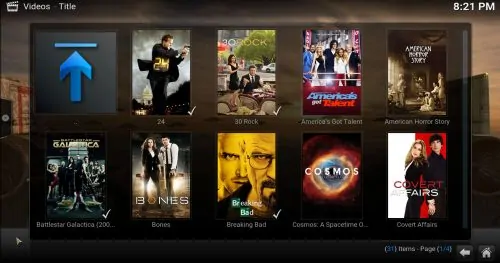
Disable Kodi Watched Status
Kodi, very nicely, indicates which videos have been watched with a nice check mark. While setting up a separate profile is the recommended method sometimes going to the extent of completely disabling Kodi watched flag is required: for example, when you have a MySQL shared media library. In this case, even if you have separate Kodi profiles, watched statuses are maintained in the same MySQL library and that is shared between different profiles.
To be clear, I am not talking about the "Hide Watched" option (shown below), which will hide the videos that have been watched. I am talking about the check mark beside the episode names that indicate whether the particular video has already been watched or not.
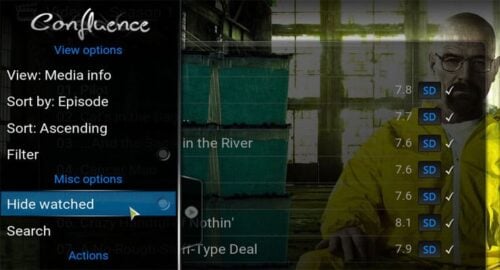
Sometimes, while scrolling through an online media library (say on Genesis or on other video addons) you may not want others to know which videos you have watched. For privacy reasons, you may want to disable watched flag on Kodi. Whatever the reason may be here is how you disable Kodi watched log. [Read: 20 Best Kodi Addons for 2016: Updated, working list]
Disable Kodi Watched Flag on Skin
Some skins make it quite easy to disable watched status. While, the actual path may vary, typical location for showing or hiding watched status indicator is in the Skin Settings.
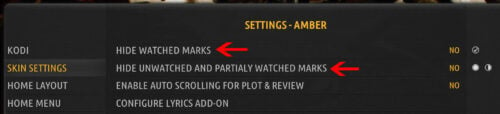
Skins may also use different wording such as as "Hide Movie Watched Status" and "Hide TV Watched Status". This is the easiest way to disable Kodi watched status indicator. Unfortunately, this is not an option in the default Confluence skin that Kodi comes with.
Related Kodi Skins Articles:
Stop Kodi Watched Status Logging
Once again, creating separate user profiles, each with separate (non-MySQL) libraries will allow each person to track their watched status separately. But if you do not want to create multiple profiles or if you use MySQL for Kodi Libraries then stopping Kodi from logging watched status is the way to go. This is easily done through Kodi Advanced Settings. [Read: 5 Kodi advanced settings I always use on media centers]
To disable Kodi watched status logging watched status, include the following code block in your advancedsettings.xml file:
<video width="300" height="150">
<playcountminimumpercent>101</playcountminimumpercent>
<ignorepercentatend>101</ignorepercentatend>
</video>
Advanced Settings XML file is found in the Kodi userdata folder. If you do not have an advancedsettings.xml, you may create it and add the above content to it. If it already exists, make sure you do not duplicate the advancedsettings and video tags. Just add the lines that do not already exist in appropriate sections. Be careful not to break the structure of the file or your advanced settings will not be recognized by Kodi.
Restart Kodi and you should be good to go. What the above settings do is, disable pausing/stopping and resuming videos. Since a video never reaches 101% of playing time, the videos will never be marked as watched and therefore no watched status indicator is added. You can still manually mark the videos as watched from the context menu or using the W keyboard shortcut. [Read: 15 Kodi keyboard shortcuts you should know]
Note, that doing the above will only disable Kodi watched flag moving forward. Any videos that were already marked as watched will show the watched status indicator (you may manually mark them as unwatched). You can continue to mark videos as watched externally using the Trakt addon. Go ahead and disable Kodi watched status logging if you want to hide the watched indicator.

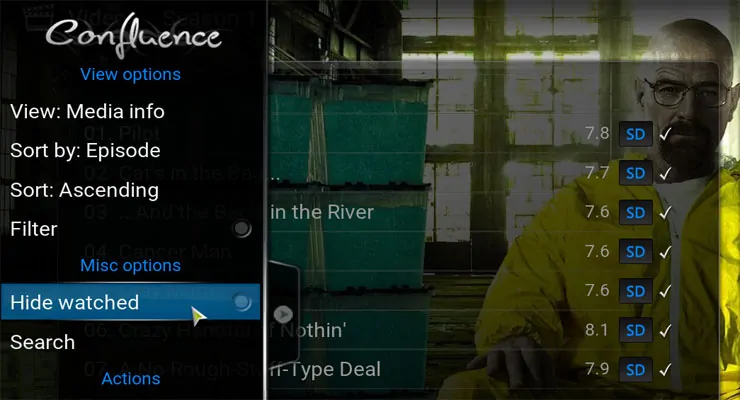
![15 Best Plex Alternatives [2022] - FREE and BETTER Options Best Plex Alternatives feature image](https://www.smarthomebeginner.com/images/2022/08/best-plex-alternatives-feature-image.gif)
![15 Best Jellyfin Plugins [2023] - Supercharge your Media Server Jellyfin Intros Plugin Preview Pre-Roll](https://www.smarthomebeginner.com/images/2022/08/jellyfin-intros-preroll-preview.jpg)


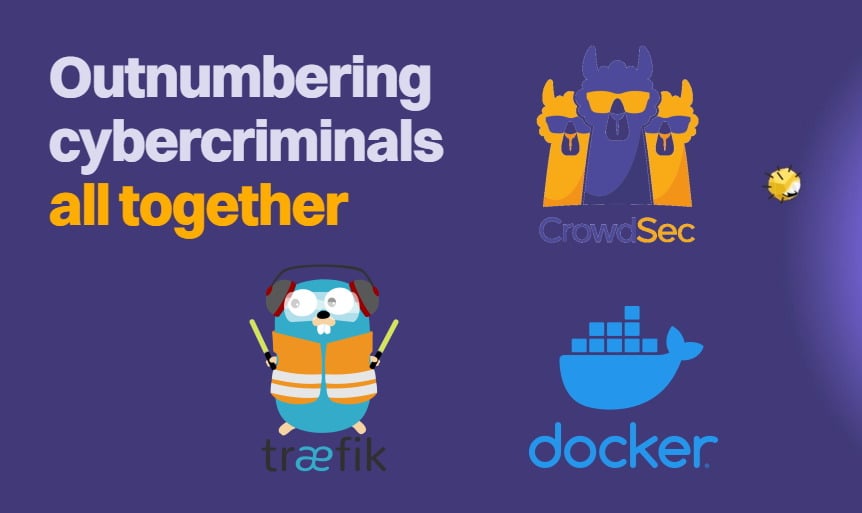
![Ultimate Docker Media Server: With 60+ Docker Compose Apps [2024] Ultimate Docker Media Server](https://www.smarthomebeginner.com/images/2024/01/Docker-Series-02-Docker-Stack.png)