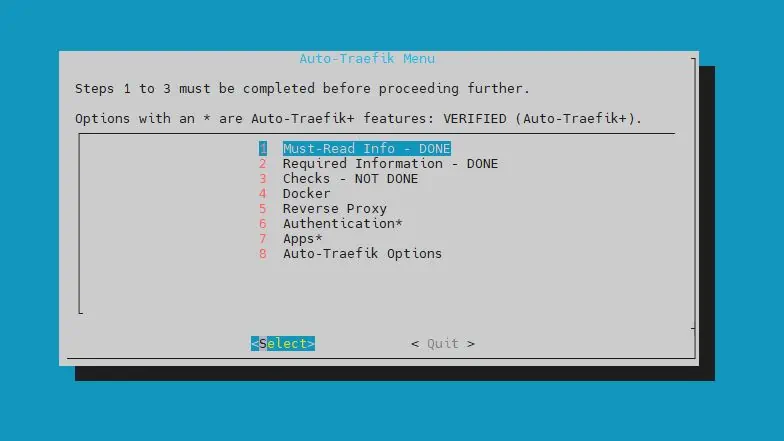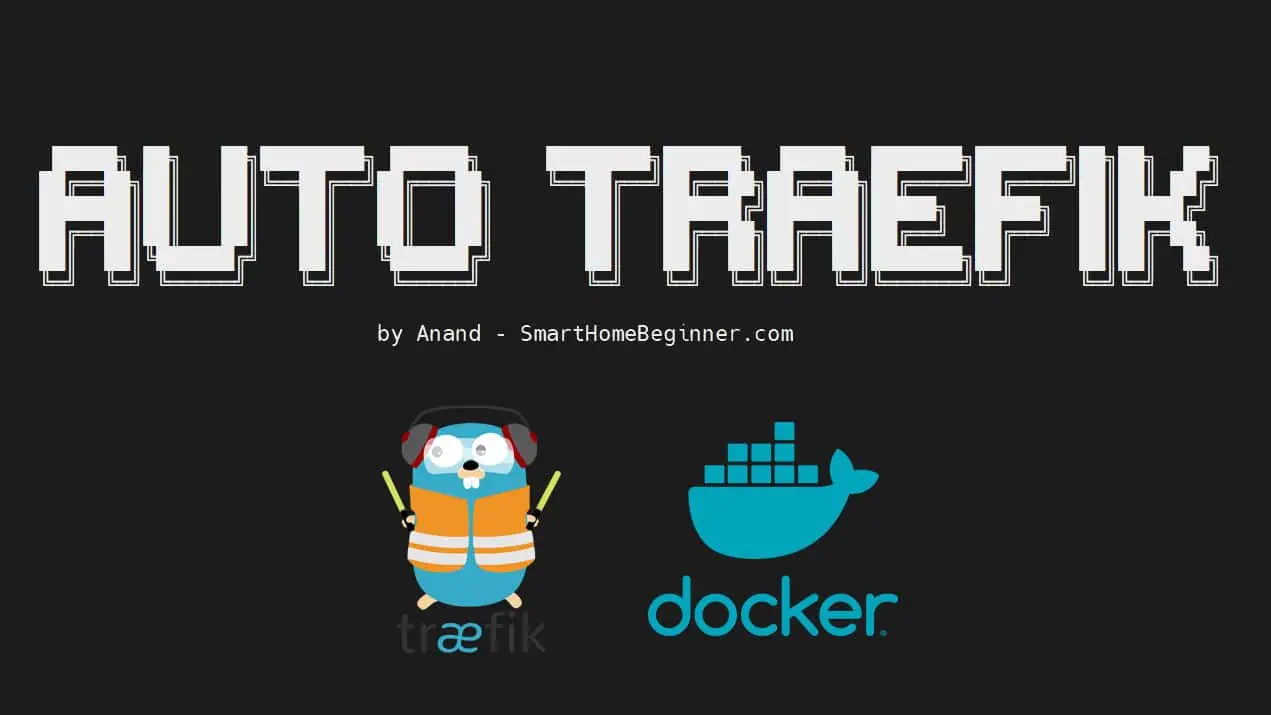Lubuntu is a fast and lightweight operating system developed by a community of Free and Open Source enthusiasts. This post explains how to enable Lubuntu auto login feature. The core of the Lubuntu system is based on Linux and Ubuntu . Lubuntu uses the minimal desktop LXDE, and a selection of light applications with a focus on on speed and energy-efficiency. Because of this, Lubuntu has very low hardware requirements. As explained in my other post, the LXDE desktop is a great option if you want a lightweight desktop environment for your server. Without further delay, let us see how to enable Lubuntu auto login feature.
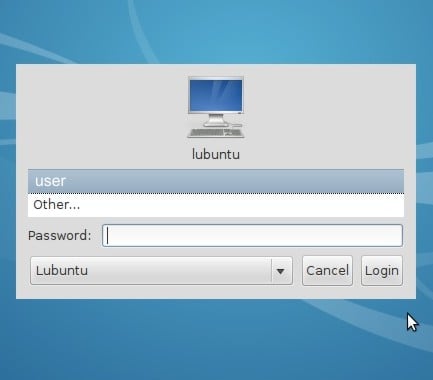
Table of Contents
Enable Lubuntu Auto Login
Depending on what release of Lubuntu you are using, you will have to use different methods to enable Lubuntu auto login.
Prior to 12.04 Precise Pangolin
To enable Lubuntu auto login in releases prior to 12.04 Precise Pangoling, you will have to edit /etc/lxdm/default.conf:
sudo nano /etc/lxdm/default.conf
Then uncomment the following line (remove the # in the front) to activate auto login:
# autologin=dgod
Next, change dgod to the username that you want to login as. The final edited line should look like this:
autologin=USERNAME
Replace, USERNAME with the username you wnat to login as. Save and exit. Upon next reboot your Lubuntu system should automatically log the user in.
12.04 Precise Pangolin and Later Releases
Since, Precise Pangolin, lightdm is used as the display manager. Therefore you will have to edit /etc/lightdm/lightdm.conf:
sudo nano /etc/lightdm/lightdm.conf
Edit the file to look like this:
[SeatDefaults] autologin-user=USERNAME autologin-user-timeout=0 user-session=Lubuntu greeter-session=lightdm-gtk-greeter
Replace, USERNAME with the username you want to login as. Save and exit. Upon next reboot your Lubuntu system should automatically log the user in. This procedure works on 12.10 Quantal Quetzal as well. The official how-to can be found here.
Things to Know
- By enabling Lubuntu automatic login, you are making your system less secure. Anybody with access to your system can easily browse/edit your files.
- Only one user can be login automatically.
- A headless (no desktop environment) sytem is considered more secure and is the recommended method for servers.
Disable Lubuntu Auto Login
To reverse or disable Lubuntu automatic login, edit and comment out the following lines:
Prior to 12.04 Precise Pangolin
Edit /etc/lxdm/default.conf and make the change as shown below:
# autologin=USERNAME
12.04 Precise Pangolin and Later Releases
Edit /etc/lightdm/lightdm.conf and make the change as shown below:
# autologin-user=USERNAME # autologin-user-timeout=0
Save, exit, and reboot.
Go ahead, enable Lubuntu auto login and enjoy the added convenience. Of course, remember that your system is now less secure.