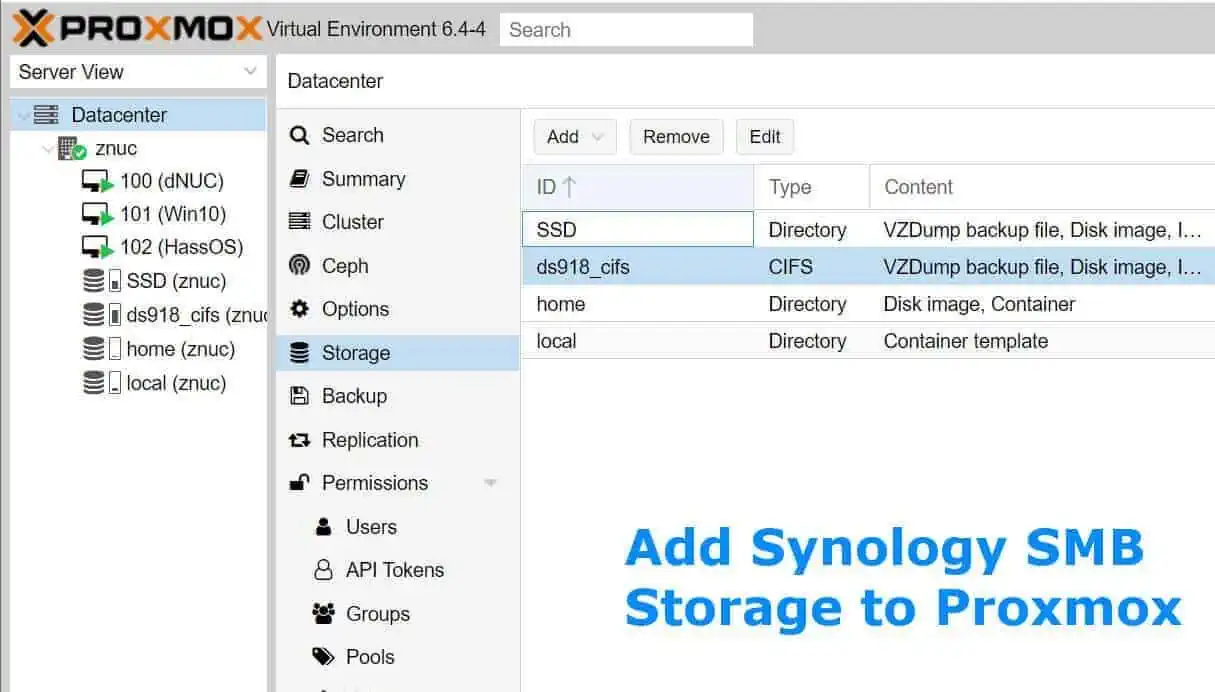Here is a simpler method to install FireStarter on Fire TV without ADB, adbFire, or an external computer. This might help people who are having problems sideloading FireStarter on Fire TV with adbFire app. FireStarter (aka FireStopper) is an alternate launcher and Fire TV homescreen replacement that simplifies launching sideloaded apps. I have written guides on how to download ADB fire and configure it for Amazon Fire TV and sideload FireStarter on Fire TV and Stick. My original guide to sideload FireStarter on AFTV worked for most people but some readers were having trouble (ADB Fire Install Failed error). But after reading my guide on installing Kodi without adbFire or computer, some readers wanted a similar guide to sideload FireStarter without computer. So here it goes. [Read: Beginner Blueprint: Complete Amazon Fire TV Kodi Guide]
Update (April 8, 2016): On Fire OS 5.0.5.1 this guide still works. Follow it in its entirety but install FireStopper instead of FireStarter. All instances of the word "FireStarter" would mean "FireStopper" in this case.
Update (April 5, 2016): If you already updated to Fire OS v5.0.5.1 then FireStarter will not work on your Fire TV, since Amazon blacklisted FireStarter. However, this version of Fire OS will add sideloaded app icons to "Recent Menu" on homescreen, making launching apps like Kodi easier.
Table of Contents
- Install FireStarter on Fire TV Without adb Fire (FireStopper for Fire OS 5.0.5.1)
- 1. Enable Install from Unknown Sources on AFTV
- 2. Install ES File Explorer on Fire TV or Stick
- 3. Download FireStarter on Fire TV or Stick
- 4. Install FireStarter without Computer or adbFire
- 5. Launch FireStarter on Fire TV or Stick
Install FireStarter on Fire TV Without adb Fire (FireStopper for Fire OS 5.0.5.1)
If the original method failed, try this method to install FireStarter without adbFire or an external computer. So it does not matter whether you have Windows, Linux, or Mac system because you won't need it. All you need is a Fire TV or Stick with active internet connection. Using this method, you can not only install FireStarter/FireStopper without adbFire or computer but any compatible APK file. This method should also work on any Fire TV device: 2014 and 2015 versions of Fire TV and Stick. [Read: Amazon Fire TV 2014 vs Fire TV 2015: Why Gen 1 is better]
1. Enable Install from Unknown Sources on AFTV
Before you install FireStarter or FireStopper on Fire TV without ADB fire, you will have to enable installing apps from unknown sources on your Fire TV. To do this, from homescreen go to Settings -> System -> Developer Options and turn on "Unknown Sources" as shown in the picture below.
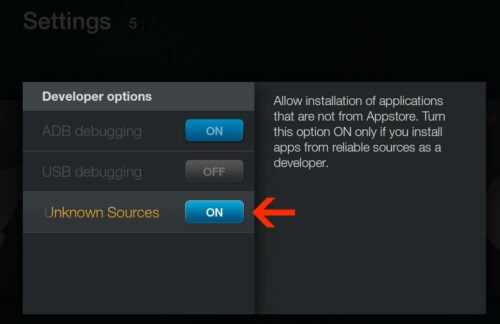
"ADB Debugging" should also be "ON" for Fire Starter to function properly.
2. Install ES File Explorer on Fire TV or Stick
To install FireStarter without adbFire, you will have to install an app call ES File Explorer on your Fire TV or Stick. ES File Explorer is in our list of 10 best Apps for Fire TV. There are couple of ways of installing ES File Explorer on AFTV. You can login to your Amazon account, open ES File Explorer on Amazon App Store, and deliver it to your Fire TV device as shown in the picture below.
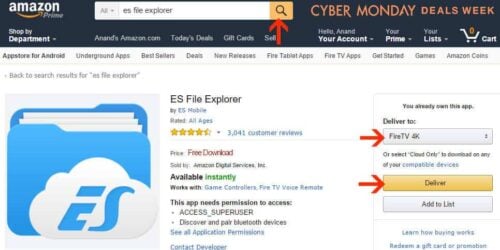
There is an easier way to install ES File Explorer, without an external computer or a device. Use the voice search feature on the Fire TV remote and search for ES File Explorer. The results should appear as shown below.
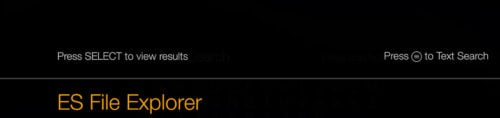
Select and install ES File Exlorer on your Fire TV. [Read: 20 Best Kodi Addons for 2016: Updated, working list]
3. Download FireStarter on Fire TV or Stick
Now you are ready to install FireStarter on Fire TV without ADB. Next step is to add FireStarter / FireStopper download source to ES File Explorer. Open ES File Explorer and click through the first-time tutorial. Click on "Favorite" and then "+ Add" as shown below. For "Path" provide https://www.smarthomebeginner.com/aftv and for "Name" provide anything you can recognize (eg. htpcBeginner AFTV Links). Finally, click "Add".
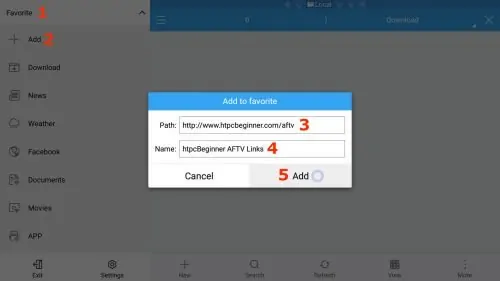
On Fire OS 5.0.5.1, download FireStopper instead of FireStarter.
The newly added favorite location should appear on your left menu as shown below. Click on it and our Links to AFTV Apps should on the right side (scroll down to find the download links in a table). Having a good wireless Keyboard and Mouse combo can make this step easy. If not use the remote direction keys and navigate to and click. First, try downloading the APK file from any of the available mirrors. If the download does not work or does not start for a long time, click on "htpcBeginner AFTV Links" link on the left menu again, and try downloading the ZIP file from any of the available mirrors.
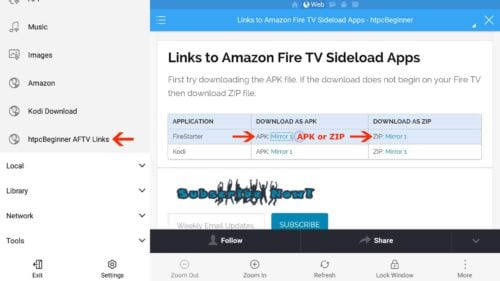
This will download FireStarter / FireStopper on Fire TV (you may have to wait a few seconds for download progress window to pop up).
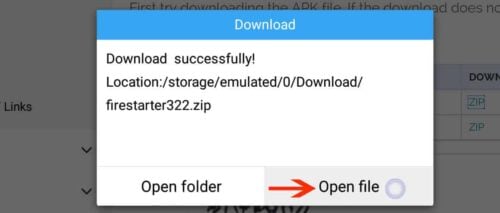
Once FireStopper or FireStarter APK download is complete click "Open File" in the window that pops up (as shown in the picture above) to install FireStarter without adbFire app. If you downloaded the ZIP file, then open it with "ES Zip Viewer" when asked and then navigate and click APK file. [Read: Block Amazon Fire TV auto update (unrooted)]
Best Wireless HTPC and Android TV Box Keyboards:
- Logitech K410 Living-Room Wireless Keyboard with Built-In Touchpad - $37.75
- Logitech Illuminated K830 HTPC Wireless Keyboard and Touchpad - $69.99
- iPazzPort KP-810-10AS Wireless Mini Keyboard Remote with Touch - $15.99
- Rii i8+ 2.4GHz Mini Wireless Keyboard with Touchpad - $22
- LYNEC C120Pro Mini Wireless Gyro Remote Keyboard Mouse - $13
4. Install FireStarter without Computer or adbFire
In the next window after opening the downloaded FireStarter APK or ZIP (click to open zip file to find APK), click on "Install". The Android App Installer should open up, as shown below, providing the privacy and device access details of the FireStarter App and prompting you to confirm FireStarter installation. Click "Install" once more to continue with FireStarter installation on Fire TV.
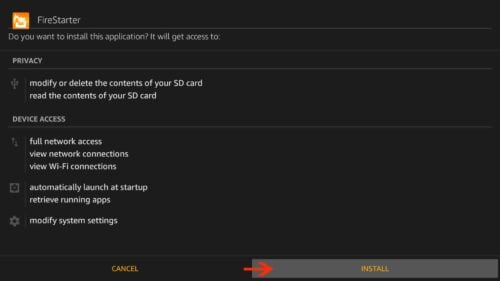
Let FireStarter App setup continue. Upon successful completion you should be given the option to open the App. [Read: 10 Best Amazon Fire TV apps for media streamers]
5. Launch FireStarter on Fire TV or Stick
Finally, open FireStarter to ensure it works works. If you did not click "Open" at the end of Step 4, you can launch Fire Starter from Settings -> Applications -> Manage Installed Applications.
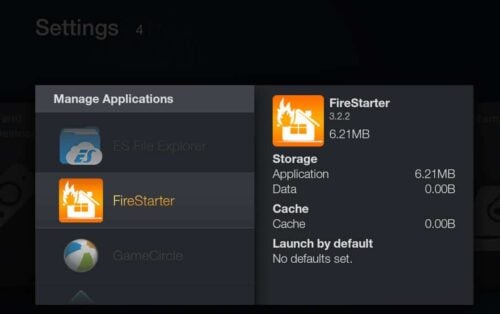
Installing FireStarter / FireStopper alternate launcher makes launching sideloaded apps and system apps easier. Now that you have installed FireStarter on Fire TV without ADB or an external PC check out our AFTV Kodi Beginners Guide for ideas on what to do next. If the original method did not work for you, I hope that this method worked to install FireStarter on Fire TV without ADB or computer. In fact, you can use the same method to install any APK file on your Fire TV with just your Fire TV and no ADB, USB, or Computer.


![10 Best Emby Client Devices [2023] - 4k, Hardware Transcoding, etc. setup emby server with raspberry pi](https://www.smarthomebeginner.com/images/2017/02/setup-emby-server-with-raspberry-pi.jpg)
![10 Best Jellyfin Client Devices [2022] - 4k, Hardware Transcoding, etc. Jellyfin Roku App](https://www.smarthomebeginner.com/images/2021/02/jellyfin-roku-client-app-ft.jpg)
![10 Best Plex Client Devices [2022] - STUTTER-free Streaming Best Plex Client Devices](https://www.smarthomebeginner.com/images/2022/02/best-nas-for-plex-server-featured-images-from-pexels-photography-maghradze-ph-3764958-e1648542743772.jpg)
![8 Amazing Raspberry Pi Ideas [2022]: Beginners and Enthusiasts Raspberry Pi ideas](https://www.smarthomebeginner.com/images/2021/09/raspberry-pi-4-dev-board.jpg)