We already shown how to install HTPC Manager on Docker commandline, which works on all platforms: Windows, Linux, and Mac. HTPC Manager provides a lightweight Web UI to manage your HTPC or Home Server. For people who don't prefer commandline installation, we presented Kitematic Docker GUI for Windows. In this post, I will show you how simple it is to install HTPC Manager on Docker using Kitematic GUI for Docker engine. Unfortunately, at this point, there is no Kitematic like tool for non-Windows environment. Therefore, you can only install HTPC Manager using Kitematic on Windows systems.
Must Read: Docker Media Server Ubuntu: Compose for 23 Awesome Apps
Table of Contents
Install HTPC Manager on Docker using Kitematic
If you still do not know about Docker, I strongly recommend our guides on what is Docker and its installation on Windows and Ubuntu. In short, Docker allows installing home server apps such as HTPC Manager as self-contained containers, making it easy to install and manage them. No complicated HTPC Manager setup procedures. So, without further ado let's see how to install HTPC Manager using Kitematic Docker GUI.
If you have not setup Kitematic yet, follow our Kitematic Windows Guide to set it up first.
Surfshark VPN Exclusive Offer - 82% off ($2.39/month):
♦ Hide your browsing (no logs), Anonymize Streaming and Downloads
♦ Wireguard Protocol support for VPN.
♦ Circumvent Geo/Country Restrictions and access worldwide content
♦ Works on Windows, Mac, Linux, Android, iOS, Router, and more
♦ 1 TB Encrypted Storage
♦ Money back guarantee - Sign Up Now
1. Search for HTPC Manager Docker Hub Container
Once Kitematic is open and connected to your Docker engine. Search for "Linuxserver HTPC Manager" in the search box as shown in the picture below.
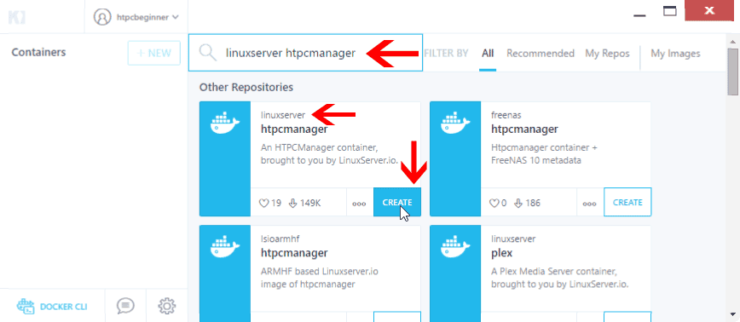
There are several HTPC Manager container images available on Docker hub. We are going to install LinuxServer's container. If you want to see all available HTPC Manager containers, search for just "HTPC Manager". I typically get the containers with high like and download numbers. LinuxServer's containers are widely used (needo and timhaak are other good ones). You may certainly try other containers. Remember, one of the advantages of Docker is that it isolates containers from the base OS and therefore you cannot damage your OS.
2. Create New HTPC Manager Container
Once your figure out which HTPC Manager container image you want to use (in this case LinuxServer's), hit the "Create" button as shown in the picture above to install HTPC Manager on Docker. The HTPC Manager container image will start to download as shown below.
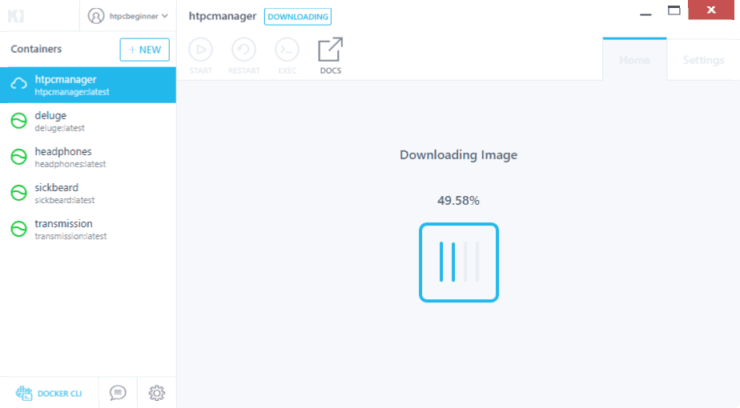
3. Setup HTPC Manager using Kitematic
Once HTPC Manager Docker Hub container image is downloaded, Kitematic will use the image to create a new container with HTPC Manager. Wait for the container setup to complete.
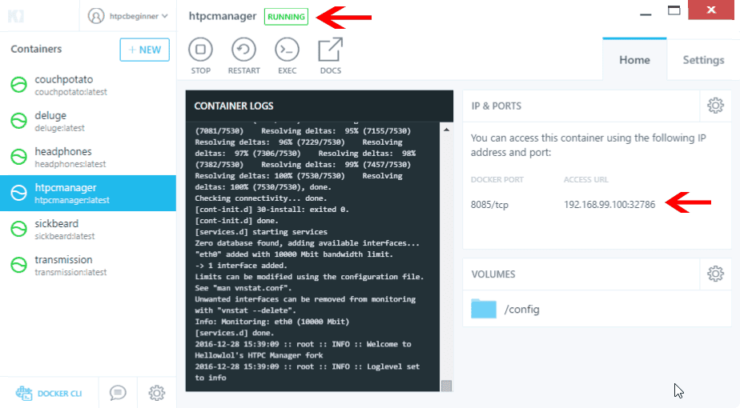
When done, you will see the "RUNNING" status and the HTPC Manager web access link or URL and port, as shown in the picture above.
4. Setup Docker Volumes for HTPC Manager
By default, Docker containers will save any data in the containers folder in C Drive (User’s folder) and HTPC Manager won’t have access to folders outside that. For most apps, you will have to make some changes in the Docker Volumes section shown below. But not for HTPC Manager.
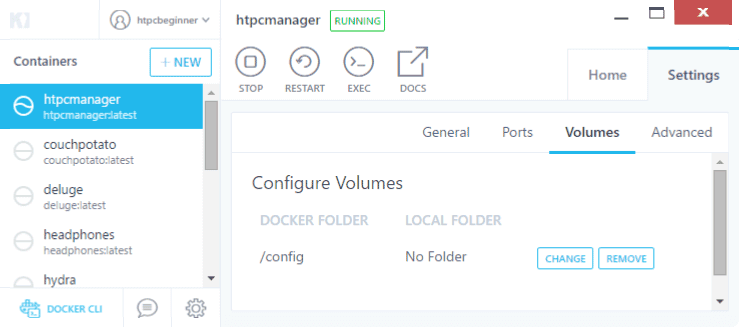
Do not setup a folder for "config" as this often leads to HTPC Manager database corruption. So there is really nothing to change here.
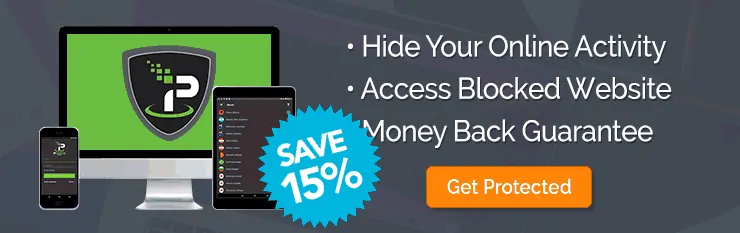
5. Change HTPC Manager Port Number
Before accessing HTPC Manager, I recommend changing MAC IP:PORT. Under Settings -> Ports for the HTPC Manager container, you can change the access port to the default port number or anything of your liking. If I let Docker decide the port number, I noticed that sometimes the container does not start, possibly due to port conflicts. While manually changing, if you choose a port number that is already being used by another service, Kitematic will notify you. You will then have to choose a different port number. In this case, I set the MAC IP:PORT to the same as DOCKER PORT for HTPC Manager (ie. 8089). This allows you to set port forwarding on your router and access HTPC Manager from outside your home network. Make sure to restart your container after making the port change.
Access HTPC Manager Container on Docker
You may then access HTPC Manager on your web browser using the URL or Link displayed in the "Home" tab or under "Ports".
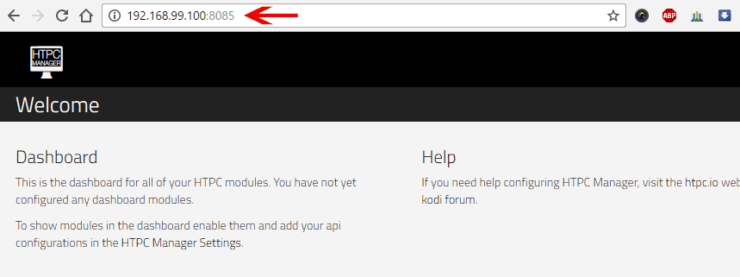
If HTPC Manager opens up in your browser as shown above, you are all set. Notice how much more simple it is to setup HTPC Manager using Kitematic than commandline? Now you can go ahead and configure it manage your Sonarr, SickRage, CouchPotato, and other service from one beautiful web interface. HTPC Manager is similar to HTPC Manager. If you do not like HTPC Manager, you may install Muximux instead. Sounds exciting? Go ahead install HTPC Manager on Docker using Kitematic GUI and make your home server better.

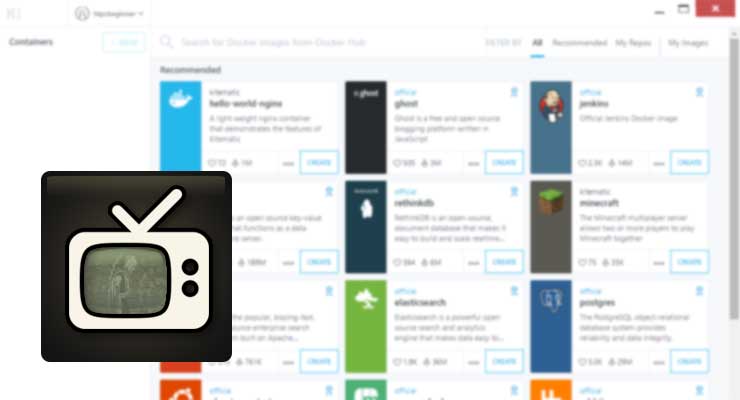




![Ultimate Synology NAS Docker Compose Media Server [2022] Synology Docker Media Server](https://www.smarthomebeginner.com/images/2020/07/synology-docker-media-server-ft.jpg)
