One of the most extended uses for Kodi, whether you use Kodi for Windows, Kodi for Android, or any other operating system, is adding plugins that enable you to stream movies for free from different sources. We have compiled in the past a list with the 10 best Kodi movies addons. Today, a new Kodi movie addon comes to our attention. If you want to expand your content choices to find your favorite movies, install Kodi Movie Mix in your HTPC. We tell you how to get this addon in this brief tutorial. [Read: Guide: How to install Kodi Velocity addon]
Some addons may contain pirated content. Consider using legal Kodi addons or a VPN ($3.29/mo).
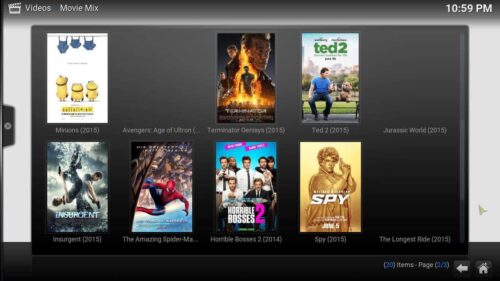
Is it too difficult to install Kodi Movie Mix? Not at all. If you have the Fusion Addon Installer on your Kodi HTPC, the task becomes even easier. To get this tool, follow our tutorial to install Fusion Installer on Kodi. For this addon, you could also use the MetalKettle addon repository; however, we will focus on installation via Fusion for this guide, as it's easier and faster. The MetalKettle repository gets installed automatically as well, if you install Kodi Movie Mix with Fusion.
Best Android TV Boxes:
- NVIDIA SHIELD TV Pro Home Media Server - $199.99
- Amazon Fire TV Streaming Media Player - $89.99
- WeTek Play 2 Hybrid Media Center - $134.00
- Kukele Octacore Android TV Box - $179.99
- U2C Android TV Box - $95.99
How to install Kodi Movie Mix on your Kodi HTPC?
If you want to install Kodi Movie Mix, from the main menu on Kodi, head to Programs -> Program Add-ons. If you have Fusion Addon Installer on your HTPC, you should see its icon. Click it, to enter the Fusion Addon Installer.
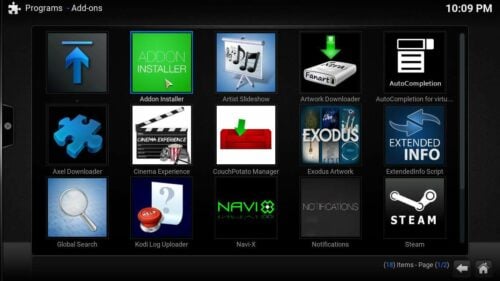
Searching for the Kodi Movie Mix plugin
You will see several options. Click on Search by: Addon/Author. You will see a dialog to type the name of the addon or author you are looking for. Type Movie Mix and then click Done, in order to install Kodi Movie Mix. Typing this is a lot easier with a wireless HTPC keyboard, as using the on-screen keyboard with remote arrow keys might be troublesome. [Read: Quick Logitech K400 Plus Review: a compact HTPC keyboard]
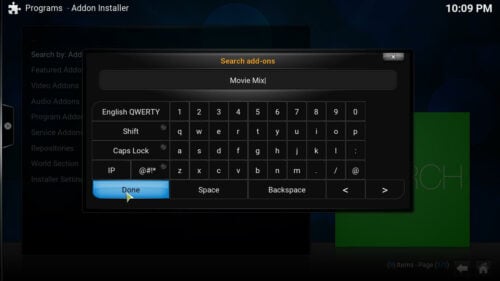
This will search for the Kodi Movie Mix addon through Fusion Installer. To install Kodi Movie Mix you should click it once it appears on the search results; if it doesn't appear, make sure you typed the name correctly. Once you click it, another screen will appear with all the versions of the addon you could install -typically just the most recent-. Click it, and a confirmation dialog will show, asking you whether you want to install Movie Mix addon or not. Click Install.
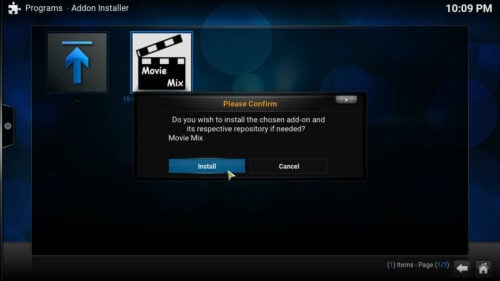
You should wait a little, and the addon will be installed automatically. Once you're notified that the addon has been succesfully added to your system, click OK. Congratulations, you were able to succesfully install Kodi Movie Mix on your Kodi system! Use it by heading to Videos -> Add-ons and selecting Movie Mix from the available addons. Interested on more content? Install Kodi Exodus addon for more movies, or get one of the 10 best Kodi addons for live TV. You could also turn your Kodi HTPC into a gaming station -at least for casual gaming- if you install one of the 10 best Kodi addons for gaming. Expand your content options by installing addons on Kodi, and stay tuned for our guides to know how to get the addons working!


![15 Best Jellyfin Plugins [2023] - Supercharge your Media Server Jellyfin Intros Plugin Preview Pre-Roll](https://www.smarthomebeginner.com/images/2022/08/jellyfin-intros-preroll-preview.jpg)

![15 Best Plex Alternatives [2022] - FREE and BETTER Options Best Plex Alternatives feature image](https://www.smarthomebeginner.com/images/2022/08/best-plex-alternatives-feature-image.gif)
![22 Working websites to watch College Football online FREE [2021] Watch College Football Online 2021](https://www.smarthomebeginner.com/images/2021/08/watch-college-football-online-ft.jpg)
![20 Working websites to watch March Madness online FREE [2022] Watch March Madness Online Free](https://www.smarthomebeginner.com/images/2022/03/march_maddness-scaled.jpg)
![Watch NFL Games Live FREE 🏈: 23+ WORKING websites [2023] Watch NFL Games Live FREE](https://www.smarthomebeginner.com/images/2023/08/nfl-streaming-1.jpg)