Welcome to the guide to install qBittorrent on Ubuntu server using AtoMiC ToolKit. In this guide you will learn step by step how to setup qBittorrent on your Ubuntu server. qBittorrent is a free, open-source application that runs on all major OSes. It offers an alternative torrent client. qBittorrent has customizable search, support for all bittorrent extensions, and more. qBittorrent helps you download content even better when integrated with applications such as CouchPotato or Sickrage. [Read: CouchPotato vs SickBeard, SickRage, or Sonarr for beginners]
Usenet is Better Than Torrents:
For apps like Sonarr, Radarr, SickRage, and CouchPotato, Usenet is better than Torrents. Unlimited plans from Newshosting (US Servers), Eweka (EU Servers), or UsenetServer, which offer >3000 days retention, SSL for privacy, and VPN for anonymity, are better for HD content.
| Provider | Rating | Features | Monthly | Yearly |
|---|---|---|---|---|
| Newshosting | >3000 days, unlimited, SSL, VPN | $9.99 | $99.99 ($8.33 / month) | |
| UsenetServer | >3000 days, unlimited, SSL, VPN | $9.99 | $99.99 ($8.33 / month) | |
| Eweka | >3000 days, unlimited, SSL, EU Servers | €7,50 (Special!!!) | ||
| For more plans that may fit your needs please read our Usenet plan selection guide. | ||||
Table of Contents
Install qBittorrent on Ubuntu Server with AtoMiC ToolKit
Using AtoMiC ToolKit you can install qBittorrent on Ubuntu server automatically. The software allows you to install qBittorrent no matter your level of expertise. For newbies, it offers an easy method of installation. For veterans, it makes things faster. You could also use AtoMiC ToolKit to install qBittorrent on Debian, though this has not been confirmed.
AtoMiC ToolKit lets you install various applications besides qBittorrent. Use it to install CouchPotato on Ubuntu or get SickRage on Ubuntu. If your thing is music, you can also install Headphones on Ubuntu. You can get even comics with the applications present in AtoMiC ToolKit. [Read: Install Mylar on Ubuntu Server - Easy AtoMiC Method]
1. Download and Run AtoMiC ToolKit
To install qBittorrent on Ubuntu server with the AtoMiC ToolKit, you first have to download and install the tool on your system. After you install AtoMiC ToolKit, you can use it to get more apps on your system via its new GUI. These commands have to be executed one at a time.
sudo apt-get -y install git-core git clone https://github.com/htpcBeginner/AtoMiC-ToolKit ~/AtoMiC-ToolKit cd ~/AtoMiC-ToolKit sudo bash setup.sh
With these commands, you install git-core as superuser. After that, the git-clone command downloads the latest version of AtoMiC ToolKit. Then all the script needs to do is move to the AtoMiC ToolKit folder and run setup.sh. This is done in the last two lines of the script.
2. Agree to Disclaimers and Username
The performance of this script cannot be guaranteed in all environments. This said, the script has worked without problem for many users. It's necessary for you to read the disclaimer and accept it in order to use AtoMiC ToolKit.
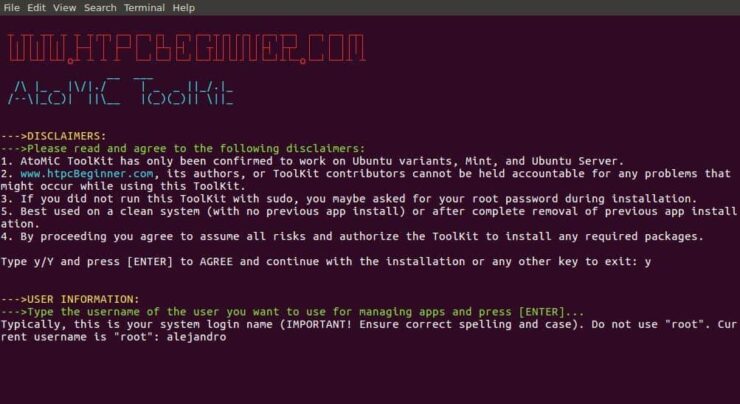
After that, provide an username for you to run the qBittorrent install. In the picture the username selected is alejandro, which was the username set on the machine. However, you should typically choose your system login name to avoid conflicts. Press enter to continue with the qBittorrent installation on Ubuntu.
3. qBittorrent Installation on Ubuntu
From AtoMiC ToolKit main menu, select qBittorrent with the arrow keys. After you get the right option, press Enter.
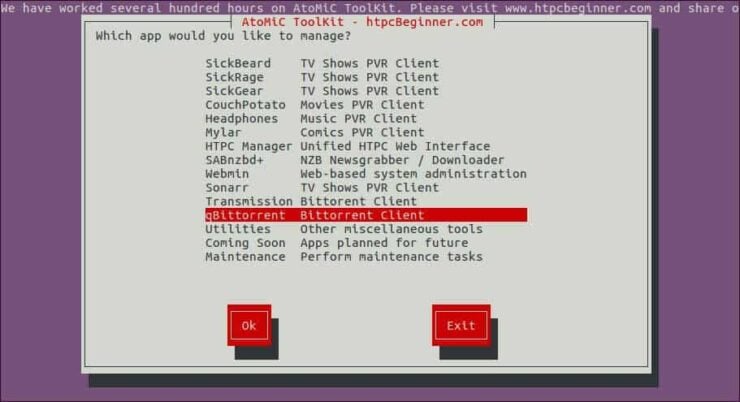
Next, select Install qBittorrent and press Enter to install qBittorrent on Ubuntu.
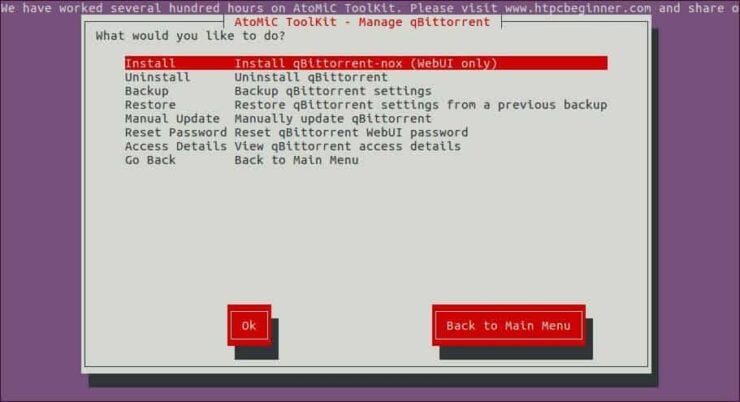
Make sure the correct script is selected. You should see AtoMiC qBittorrent Installer Script in green letters. Press Enter to confirm your selection.
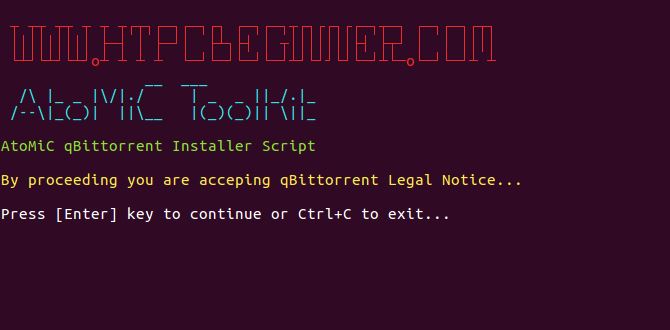
Wait until the process has been completed and then check if there have been no obvious errors during the installation.
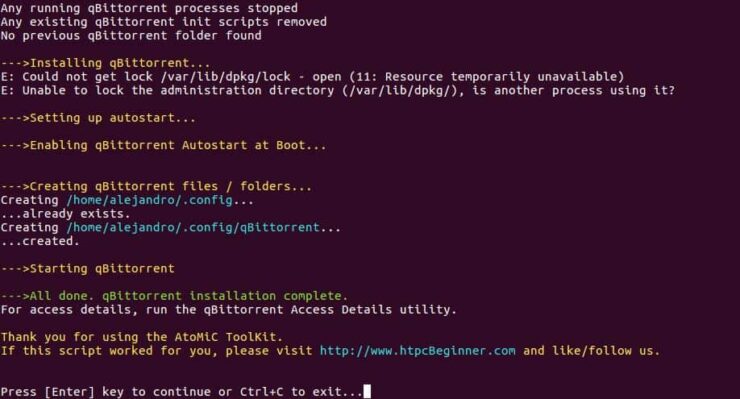
You have successfully completed the process to install qBittorrent on Ubuntu. Now you can check a few things with the help of AtoMiC ToolKit.
4. Access qBittorrent
You can access qBittorrent locally from the URL https://localhost:8086 with any web browser. If you want to know how to access qBittorrent from any system, AtoMiC ToolKit can help you. It does not matter if it's a local or remote system. Select Access Details from the qBittorrent submenu in the AtoMiC ToolKit GUI.
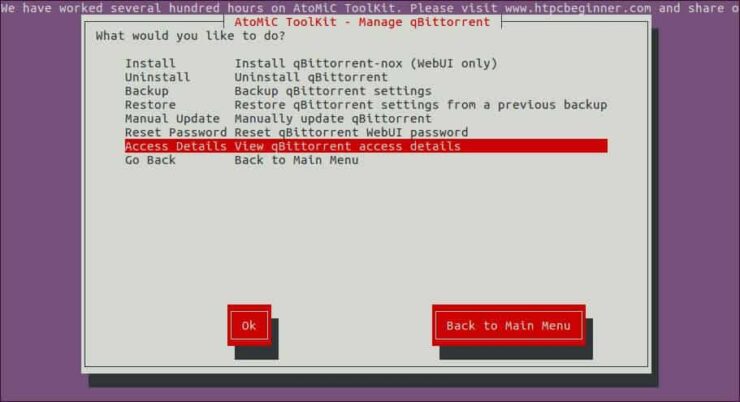
The script will run and then show you the URLs you can use according to your setup on its output. Use one of these suggested URLs depending on your needs in order to access qBittorrent installation on Ubuntu. [Read: Monit: Monitor qBittorrent process status]
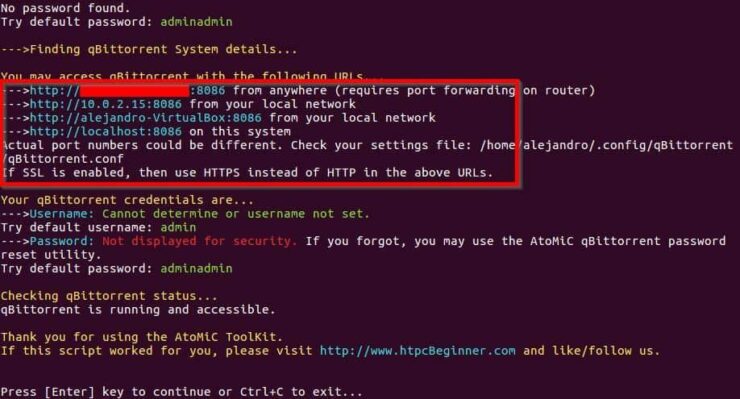
If you want to connect to qBittorrent remotely from outside of your Local network, and if your system is behind a router or gateway, you will need to configure your ports. Use our guide to setup port forwarding on router and you will also be able to use qBittorrent through your smartphone or tablet. [Read: 5 Must have Android apps for HTPC or Home Server control]
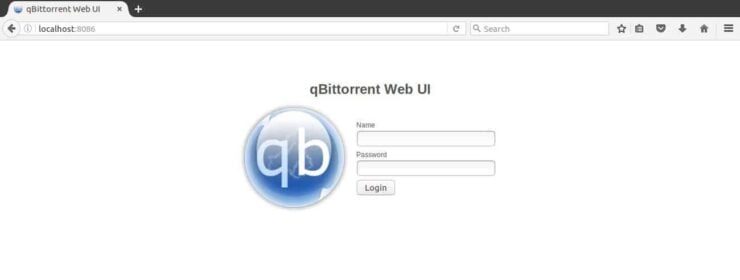
5. What to do after you install qBittorrent on Ubuntu?
Once you're done with the installation of qBittorrent on Ubuntu, you will be asked to login with your credentials. These are admin/adminadmin by default. You can change these later. Start using qBittorrent today and enjoy the convenience of downloading your movies through this application!






![Ultimate Docker Media Server: With 60+ Docker Compose Apps [2024] Ultimate Docker Media Server](https://www.smarthomebeginner.com/images/2024/01/Docker-Series-02-Docker-Stack.png)
