SABnzbd is a free and open source newsreader that makes Usenet as simple and streamlined as possible by automating almost all tasks. In my other post, I described how to install SABnzbd on Ubuntu. In this post let us look at how to install SABnzbd on Windows. SABnzbd is a must have companion for apps such as CouchPotato to download movies and Sick Beard to download TV shows. These when combined with XBMC currently offers the best automated Media Center. After CouchPotato and Sick Beard pass the NZB file to SABnzbd, it takes over and downloads, verifies, repairs, extracts, and files away with zero human interaction. You will need a reliable news group access from Usenet services such as Astraweb for SABnzbd to work. SABnzbd runs practically on any OS, has customizable themes, allows remote access, and is totally free. So lets see how to install SABnzbd on Windows.
Enjoy unlimited streaming of Movies and TV Shows on several devices, free 2-day shipping on orders, and free Kindle books for only $6.60 per month. Sign-up now to get a free 1-month trial.
Usenet is Better Than Torrents:
For apps like Sonarr, Radarr, SickRage, and CouchPotato, Usenet is better than Torrents. Unlimited plans from Newshosting (US Servers), Eweka (EU Servers), or UsenetServer, which offer >3000 days retention, SSL for privacy, and VPN for anonymity, are better for HD content.
| Provider | Rating | Features | Monthly | Yearly |
|---|---|---|---|---|
| Newshosting | >3000 days, unlimited, SSL, VPN | $9.99 | $99.99 ($8.33 / month) | |
| UsenetServer | >3000 days, unlimited, SSL, VPN | $9.99 | $99.99 ($8.33 / month) | |
| Eweka | >3000 days, unlimited, SSL, EU Servers | €7,50 (Special!!!) | ||
| For more plans that may fit your needs please read our Usenet plan selection guide. | ||||
Table of Contents
Step 1: Install SABnzbd on Windows
It is very easy to install SABnzbd on Windows. Visit SABnzbd downloads page, download the Windows Installer and run it. Follow through the setup wizard. Check "Run at startup" if you would like SABnzbd to autostart during Windows boot.
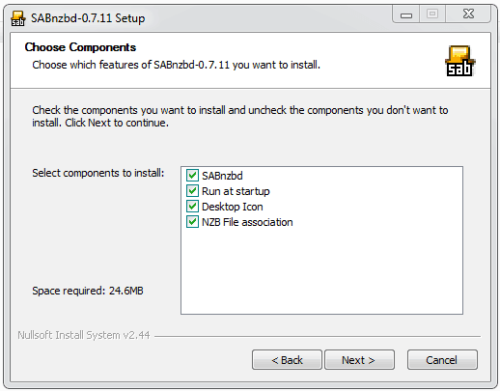
You are done when the installer finishes.
Step 2: Access SABnzbd Web Interface
After you install SABnzbd it should open up in your browser window automatically. If not, SABnzbd runs on port 8080 by default. So you can access the SABnzbd web interface by going to:
http://localhost:8080
If your SABnzbd is on your internal network and port 8080 is not blocked, you can also access it through its network IP address (see example below):
http://192.168.0.20:8080
If you have port forwarding enabled on your router and you have a domain name referring to your server running SABnzbd, you may also view it through the internet using your domain name:
http://domain.com:8080
For now, http://localhost:8080 should do. Web interface should look something like this, although the first time it opens in the browser, you will see the setup wizard.
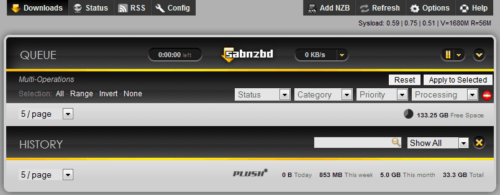
Step 3: Configure SABnzbd
After you install SABnzbd, you can proceed to configuring it as described in the following post: How to Configure SABnzbd?. It explains all the settings in detail with screenshots. After configuring your SABnzbd, you may return to this post and continue.
Best Standalone Bittorrent Downloaders:
Optional Improvements
Thats it. Install SABnzbd and enjoy your media center.



![Ultimate Docker Media Server: With 60+ Docker Compose Apps [2024] Ultimate Docker Media Server](https://www.smarthomebeginner.com/images/2024/01/Docker-Series-02-Docker-Stack.png)
![Traefik Forward Auth Guide - Simple, Secure Google SSO [2022] OAuth Featured Image_final](https://www.smarthomebeginner.com/images/2019/10/OAuth-Featured-Image_final.jpg)
![15 Best Plex Alternatives [2022] - FREE and BETTER Options Best Plex Alternatives feature image](https://www.smarthomebeginner.com/images/2022/08/best-plex-alternatives-feature-image.gif)

