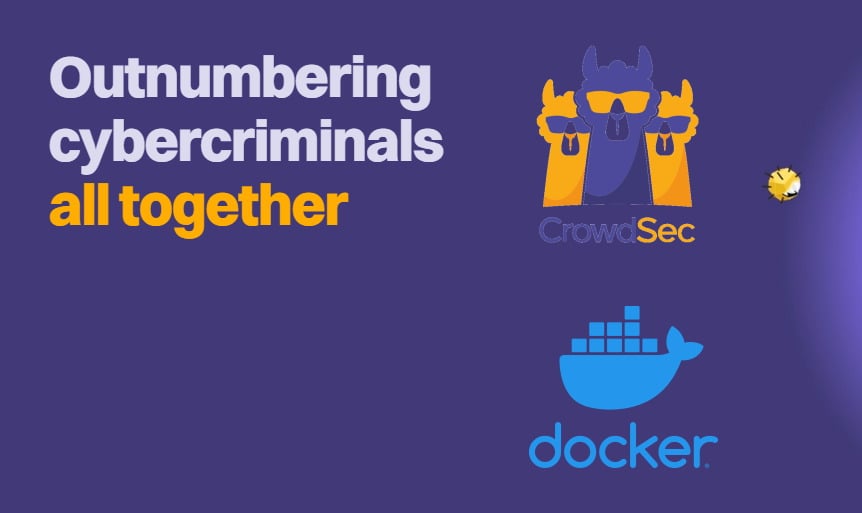Webmin modules extend the features of Webmin. In this post, I will explain how to install Webmin modules and manage them. Webmin simplifies some of the most common system administration tasks by providing a GUI. If you have not yet installed Webmin, please check this post. It comes in handy especially if you are running a headless server. Webmin, by default comes with several modules pre-installed. Normally, one does need to additional modules. But sometimes, an additional module may be needed to simplify a specific task. So let see how to install Webmin modules to address such situations. Webmin Wiki is a very good place to visit if you have questions on any of the features in Webmin.
Recommended Guides:
Install Webmin Modules
Webmin Modules section is located under Webmin -> Webmin Configuration as shown in the picture below.
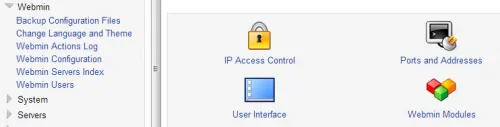
Upon entering Webmin Modules, you would see the module installation screen by default.
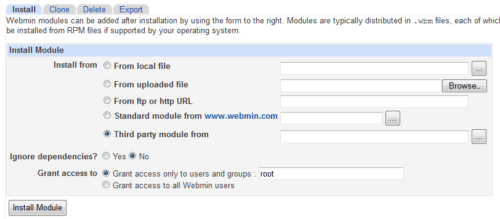
Webmin allows 5 different ways to install a module. The first way of installing modules is from localhost. It allows you to locate a module file, typically .wbm on the system running Webmin and install it.
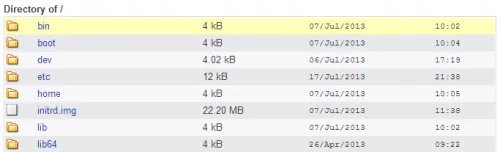
The 2nd method of installing modules is by uploading a module package from your local system. If you want to install module packages downloaded from the internet on your remote system, this is one way to do. First, download the package to your local system, then browse for it and upload it to the remote system through the Webmin interface.
The 3rd method allows you to install a package directly from a URL or FTP site. Rarely, have I had to use this method to install Webmin modules.
The 4th method of installing Webmin modules is probably something you may never have to use. It allows you to install one of the standard Webmin modules. These modules come standard with every Webmin installation. Unless you have manually removed modules and would like to reinstall them you may never have to install these standard modules.
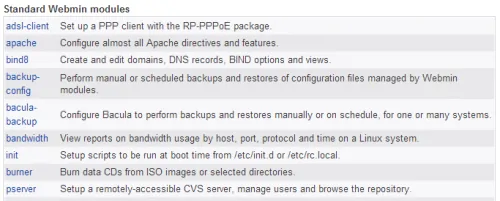
The final method of installing Webmin modules involve installing third-party modules. You may choose and install one of the third-party modules available through Webmin's website. Just click on the module name to select it for installation.
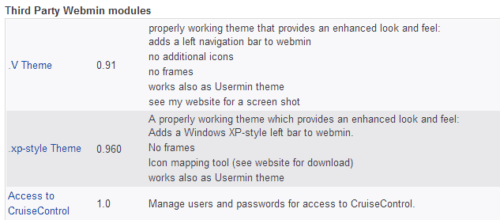
After installation is done, a confirmation message is displayed, which also tells you where to find the newly installed Webmin module.
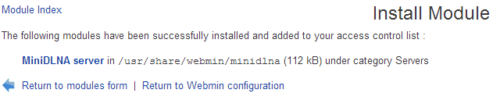
That's it. It is that easy to install Webmin modules.
Remove Webmin Modules
Removed installed Webmin modules is just as easy as installing them. Just go to the Delete tab within Webmin Modules section. Highlight one or more of the modules that you want to remove and click on "Delete Selected Modules".
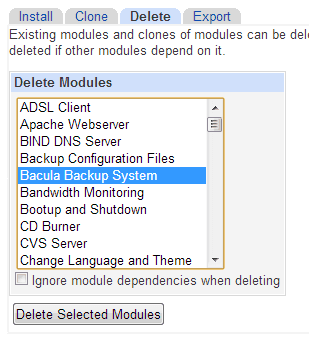
Go ahead, install Webmin modules and extend the power of Webmin.

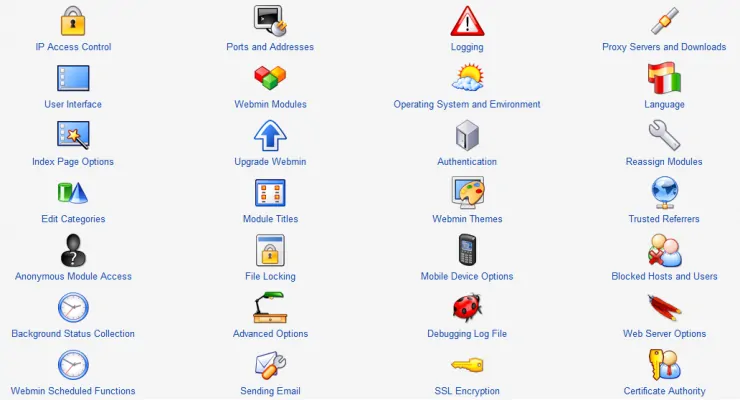



![Traefik Forward Auth Guide - Simple, Secure Google SSO [2022] OAuth Featured Image_final](https://www.smarthomebeginner.com/images/2019/10/OAuth-Featured-Image_final.jpg)
![15 Best Plex Alternatives [2022] - FREE and BETTER Options Best Plex Alternatives feature image](https://www.smarthomebeginner.com/images/2022/08/best-plex-alternatives-feature-image.gif)