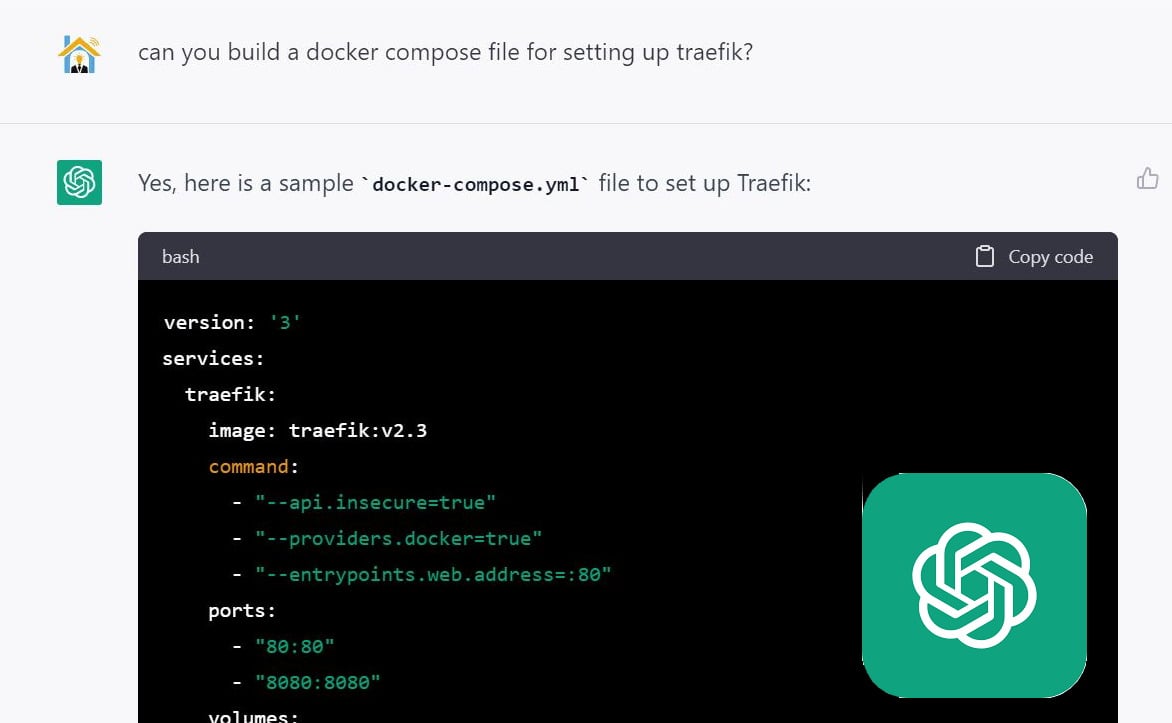"Please send me the Kodi log file so I can have a look at your problem" Have you ever read or heard these words? Did you know what to do when someone asked you for this file? You will learn about it in this tutorial. No matter if you had trouble installing one of the 20 best Kodi addons or performing any other task, the Kodi debug log file is useful in pinpointing issues and getting to solve them faster. This is one of the several guides we have on the subject of Kodi, so be sure to take a look at our other guides if you're just starting with this software. [Read: Beginner Blueprint: Complete Kodi Setup Guide]

The Kodi log file is basically a text file that is automatically stored somewhere with your other Kodi files, and contains all the actions performed by your Kodi install. It has varying degrees of detail, but it's almost always useful in discovering why an addon install fails, why media stops playing, and other issues. To get access to your Kodi log file in an easier way, you should have a mouse and a keyboard, so having a wireless HTPC keyboard becomes key if you want to find this file faster. The location of your log file will of course change, depending on what OS you use: it won't be the same if you use Kodi for Windows than if you use Kodi for Android, or run Kodi on any other OS.
Best Wireless HTPC and Android TV Box Keyboards:
- Logitech K410 Living-Room Wireless Keyboard with Built-In Touchpad - $37.75
- Logitech Illuminated K830 HTPC Wireless Keyboard and Touchpad - $69.99
- iPazzPort KP-810-10AS Wireless Mini Keyboard Remote with Touch - $15.99
- Rii i8+ 2.4GHz Mini Wireless Keyboard with Touchpad - $22
- LYNEC C120Pro Mini Wireless Gyro Remote Keyboard Mouse - $13
How to enable Kodi logging?
The first step to find a Kodi log file is to make sure at least a certain type of logging is enabled. You will find the logging options if you head to Settings -> System from the main menu, and then select the Logging option from Standard settings level or higher. To change the settings level, click it.
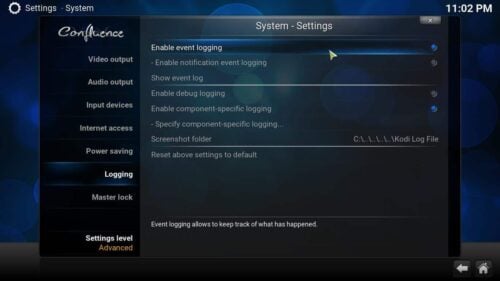
Usually, event logging is enabled by default when you install Kodi; this means, it should be enabled if you have never messed with these settings. Still, it's good to check. You can also enable Kodi logging for specific components if you click Specify component-specific logging. A menu will appear, with several options to turn on verbose logging for specific components of your Kodi settings. Keep in mind that with every additional logging level you select, the log file will be bigger, which might have a negative impact on limited-hardware devices such as Raspberry Pi. [Read: 7 Raspberry Pi accessories to build a Kodi media center]
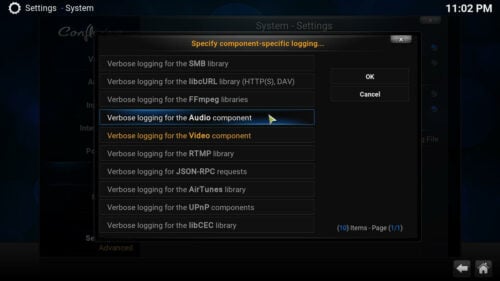
Warning: depending on the level of logging enabled, some addon or services passwords might be exposed on your log. Make sure no sensitive information is exposed before sending it!
Where can I find the Kodi log file?
After you have selected your desired level of logging to configure the information included in your Kodi log file, try to reproduce the error or issue, so the steps taken by Kodi up to until the point where the error happened are registered on your log file. If you want to know where is Kodi error log file, you can read our tutorial on Kodi folder structure. For your convenience, we also have the following table of locations where your Kodi log file could be, depending on your OS:
| Operating System | Location of Kodi Log file |
|---|---|
| Android | <data/sdcard/Android>/data/org.xbmc.kodi/cache/temp/kodi.log |
| Android | /sdcard/Android/data/org.xbmc.kodi/files/.kodi/temp/kodi.log |
| iOS | /private/var/mobile/Library/Preferences/kodi.log |
| Linux | $HOME/.kodi/temp/kodi.log |
| Mac OS X | /Users//Library/Logs/kodi.log |
| Windows | %APPDATA%\Kodi\kodi.log |
When someone on an online forum (for example, in our htpcBeginner Support Forum) asks for a log file, all you need to do is enable your desired level of logging in the options, and then paste the contents over so that the other users can help you. If you are experienced, you can also take a look at the Kodi log file yourself. For easier and more compact pasting, you can use services such as xbmclogs or pastebin, which will avoid cluttering your forum post and make it more manageable.
That's it! You're ready to use all the potential that log files bring into solving your Kodi technical issues! There are addons that automate parts of this process, and we will bring them to you soon in future guides. For now, enjoy turning your Kodi device in a casual gaming center with these 10 Kodi gaming addons you didn't know about, or sit back and relax with the movies and TV shows Kodi Exodus addon brings to your living room. There's never a dull moment with your Kodi media center!

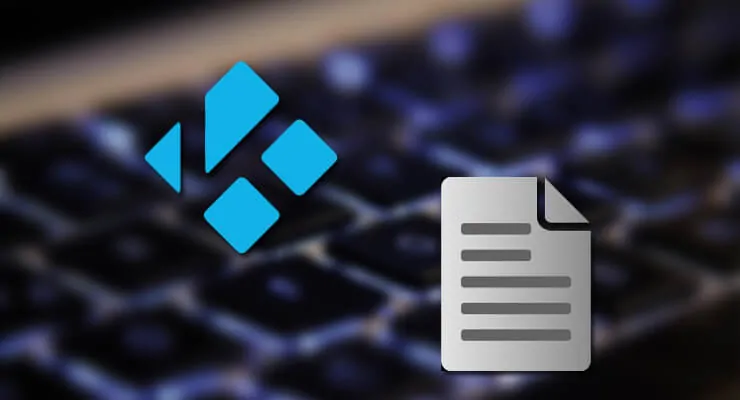

![15 Best Jellyfin Plugins [2023] - Supercharge your Media Server Jellyfin Intros Plugin Preview Pre-Roll](https://www.smarthomebeginner.com/images/2022/08/jellyfin-intros-preroll-preview.jpg)
![8 Amazing Raspberry Pi Ideas [2022]: Beginners and Enthusiasts Raspberry Pi ideas](https://www.smarthomebeginner.com/images/2021/09/raspberry-pi-4-dev-board.jpg)
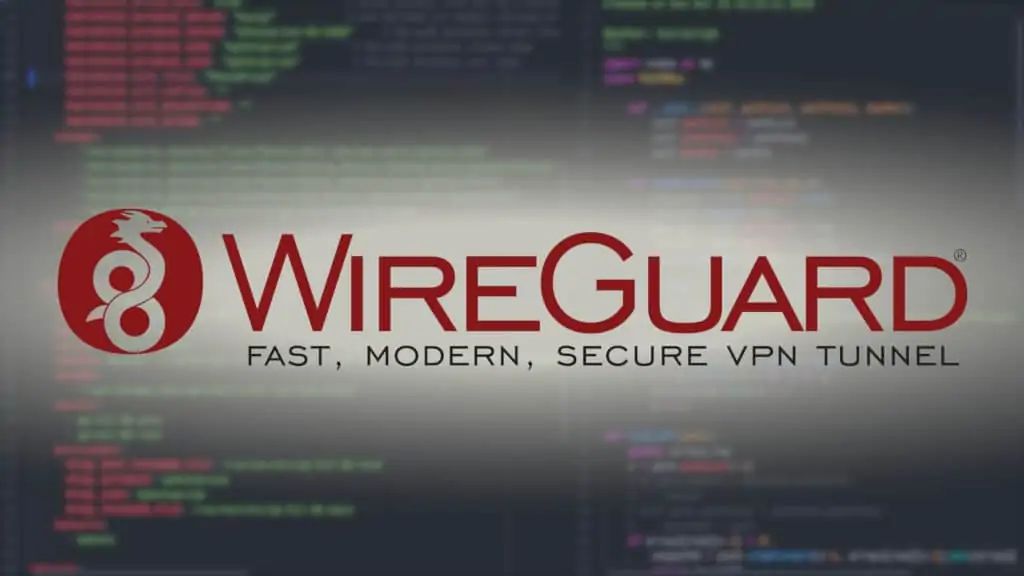
![Watchtower Docker Compose with Cool Notifications [2024] Watchtower Docker Compose with Cool Telegram Notifications](https://www.smarthomebeginner.com/images/2024/01/title.png)