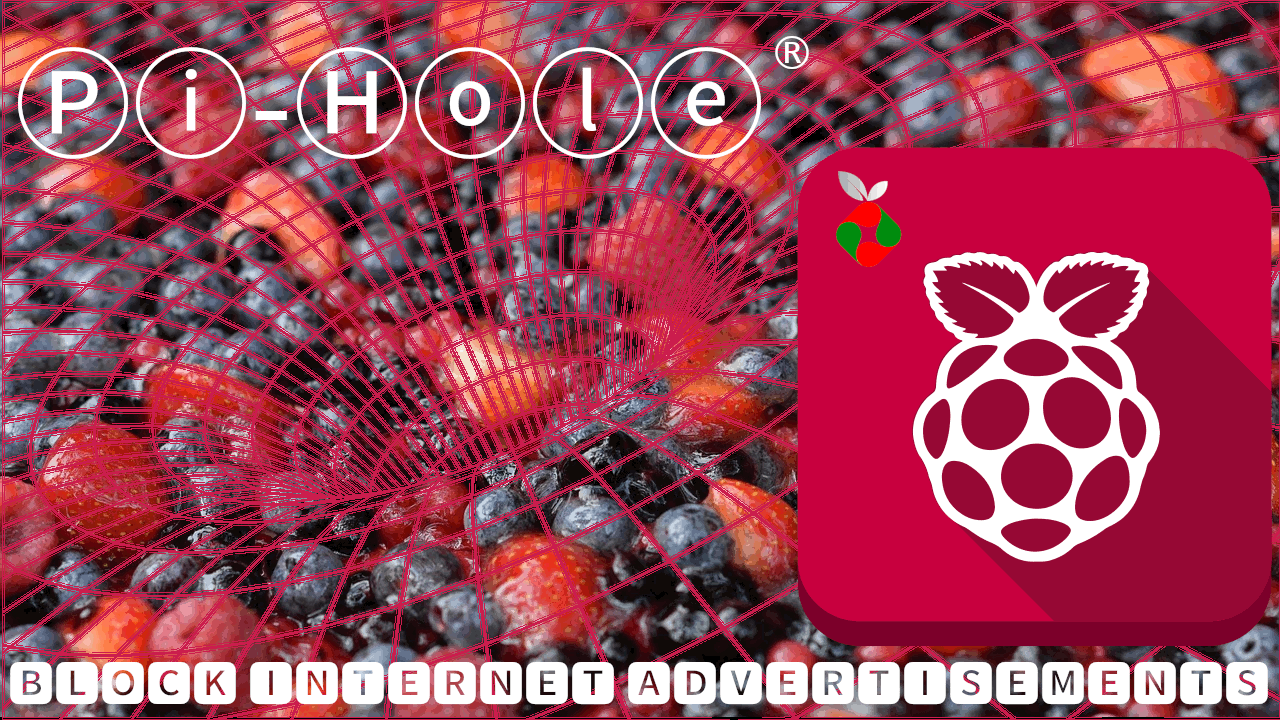So now that you have RasPlex installed on your Raspberry Pi, you can now try these performance tweaks to speed up RasPlex and make it function a bit smoother. These tweaks are primarily meant to improve performance of RasPlex on the Raspberry Pi 1.0 model B Rev. 2 (512 MB Ram) which is the minimum requirements suggested by RasPlex. Some of these tweaks may also work to speed up RasPlex on the Raspberry Pi 2, but may not even be needed as all indications are a very noticeable performance increase on the Raspberry Pi 2. [Read: Raspberry Pi 2 with quad-core CPU and 1GB RAM for $35]
Generally, RasPlex functions fine on the Raspberry Pi 1, but it can be a little bit 'clunky' when navigating through the menus and your media. These tweaks primarily help to improve menu navigation and make them feel a bit snappier but some may also help the improve playback performance as well. I still find that occasionally, RasPlex can have a little bit of trouble with full 1080p and 5.1 sound, but it is almost always workable and watchable. After these tweaks if you're having problems with playback, you may also have make some playback quality or buffering changes under "Preferences -> Network -> Quality".
So, here are four RasPlex performance tweaks to speed up RasPlex and make things feel a bit snappier. If you have any other tweaks which you've found helpful, please leave a comments below. [Read: 10 Tweaks to improve XBMC performance on Raspberry Pi]
Table of Contents
1. Overclock RasPlex
When you overclock RasPlex, in my opinion, it has the greatest impact on performance (both menus and playback) of all the tweaks listed here. The good news is it is relatively simple to do. First you will need to take your SD card with RasPlex on it and plug into a card reader. Browse to the SD card and search for the 'config.txt' file. Open this file with a text editor such as notepad and look for the following lines:
# arm_freq=700 # core_freq=250 # sdram_freq=400 # over_voltage=0
These lines will be preceded by the heading 'overclock mode settings' and will describe some recommended overclock settings (modest/medium/high/turbo). I have found that the 'high' settings are the highest you can go and still maintain solid stability. So I recommend replacing the lines above with the follow settings (be sure to remove the '#' before each line):
arm_freq=950 core_freq=450 sdram_freq=450 over_voltage=6
The image below is what you config.txt file should look like after you've made these changes.
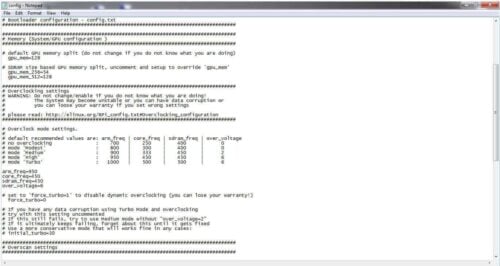
Save the file, and place the SD card back into your Raspberry Pi and that's it! That is all you have to do to overclock RasPlex on your Raspberry Pi. [Read: Easily edit OpenELEC config with OpenELEC RPi Config addon]
2. Precaching
Precaching is recommended by RasPlex. It copies a cache of images, thumbnails, and metadata to the client side (your Raspberry Pi) in order to speed up menu browsing. To ensure that all the images, thumbnails and meta data is copied to your Raspberry Pi, you can force 'precaching'. [Read: 7 Best home server software options to fit your needs]
To do this browse to the left to access the settings menu. There will be an option to 'control precaching' then select yes to begin the global precaching. Note that if you are connected to Plex servers with large libraries or to remote Plex servers, it will take sometime to download all of the images and metadata. Once this is complete, you should notice browsing your libraries to be quite a bit faster.
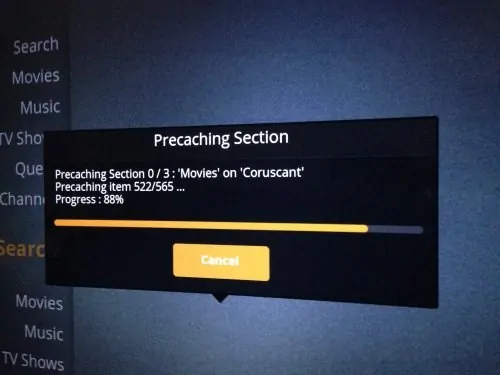
3. Disable Background Slide Show
I've find that while all the media displayed in the background looks pretty good, it does tend to slow browsing the menus and your media down. To disable the slide show go to: "Preferences -> Appearance -> Advanced -> Settings -> Disable All Slide Shows".
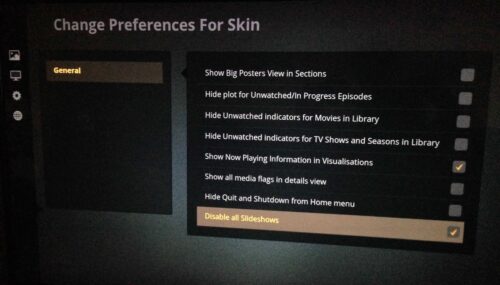
It is also possible that you can switch to a lighter weight skin, but this is not something I've explored. If you've had any experience with other Plex skins please feel free to leave a comment below. [Read: Plex vs Kodi – The Ultimate Comparison Guide for Beginners]
4. Disable Unwanted/Unused Services
Many users have reported that disabling some of the services you are not using, like samba, SSH, cron, etc can speed up RasPlex. I'm not sure I noticed much difference, but if you aren't using these services anyway it certainly can't hurt to disable them. You can review the services running by navigating to the left and then selecting "System Settings - > Services". There are also some other services such as AirPay and UPnP which can be disabled if you are not using them under "Preferences -> System -> Services".
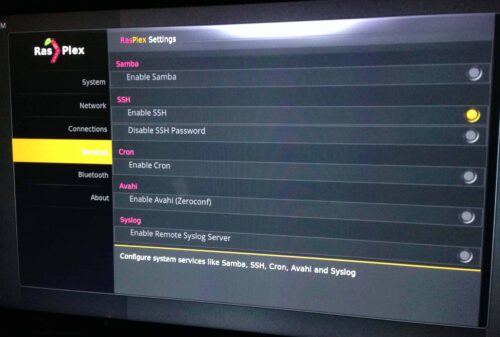
It has also been reported that disabling sending anonymous performance data might help performance. Again, there wasn't a perceptible difference for me. You can disable by clicking left and going to: "Preferences - > System - > Advanced - > Allow Plex collect anonymous data to improve your experience". But if you don't see an improvement and don't mind sending some data back to Plex you may contribute to the project by leaving it on.
| Build a Low-Cost Raspberry Pi Media Center | Price |
|---|---|
| Raspberry Pi 4B Starter Kit with case, power adapter, and heat sinks | ~$82.00 |
| Sandisk Ultra 32GB Micro SDHC UHS-I Card 98 MB/s | ~$8.00 |
| SANOXY Wireless USB PC Remote Control Mouse for PC | ~$8.00 |
Conclusion
Some of these tweaks will be more effective than others; some will improve playback and menu browsing performance while others will just help make the menus feel a bit snappier. Rasplex overclocking is the single major performance tweak that you can to speed up RasPlex. If Raspberry Pi 1 performance does not satisfy you, you may take a look at Raspberry Pi 2, or other good Plex clients. Regardless these tweaks are quick and easy to do and will improve your RasPlex performance.





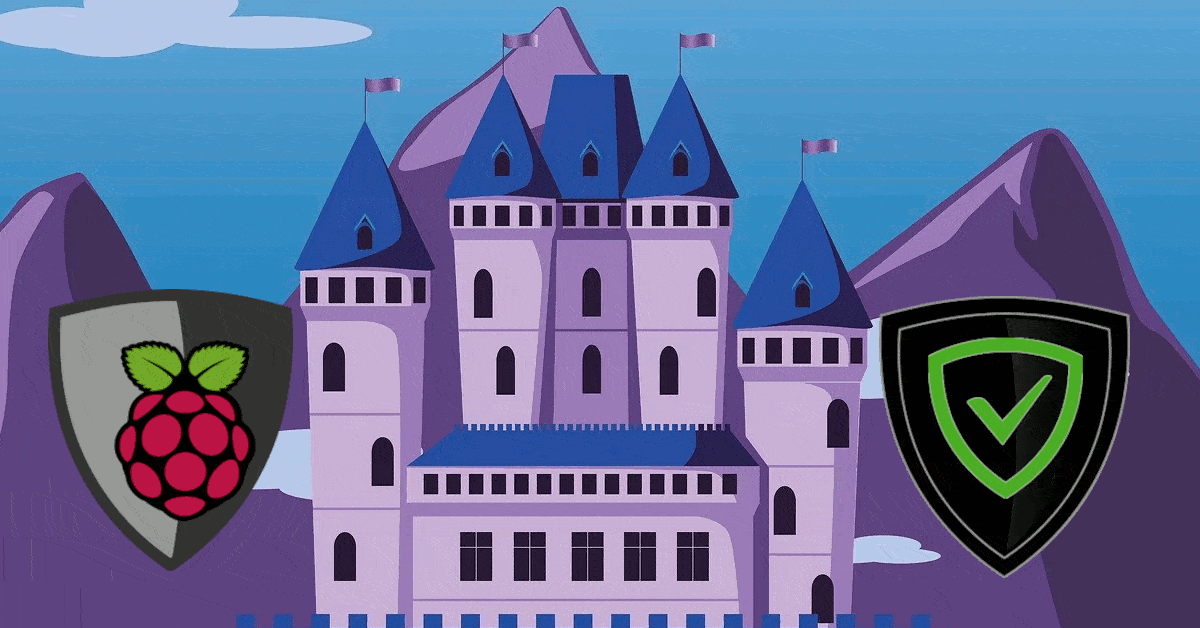
![8 Amazing Raspberry Pi Ideas [2022]: Beginners and Enthusiasts Raspberry Pi ideas](https://www.smarthomebeginner.com/images/2021/09/raspberry-pi-4-dev-board.jpg)