UPDATE (04/24/2012): Microsoft recently reduced SkyDrive from 25 GB to 7 GB. People who were using SkyDrive previously will have to manually apply for the free upgrade to 25 GB. All new accounts only get 7 GB (with no free upgrade).
Cloud based storage services have now become common place and new services springing up like mushrooms. At the time of writing this, SugarSync, Amazon S3, Amazon Cloud Drive, Box.com and iDrive are some services that offered 5 GB of free storage. Other like Dropbox, Wuala, and Google Docs, offer only 2 GB or less (there is a rumor that Google is announcing their new cloud service with 5 GB of free storage space in a week or two). A clear outlier in this pool is Microsoft's SkyDrive, which offer up to 25 GB of cloud space.
SkyDrive (also called Microsoft SkyDrive or Windows Live SkyDrive) is a free-of-charge file hosting service that allows users to upload files to a cloud storage and then access them from a Web browser. It is part of Windows Live range of online services and allows users to keep the files private, share them with contacts, or make the files public. Publicly-shared files do not require a Windows Live ID to access. Newer Office and the Windows 8 are able to natively connect with SkyDrive to store files. Microsoft also offers "Mesh" through Microsoft Live Essentials that can sync your folders to the SkyDrive.
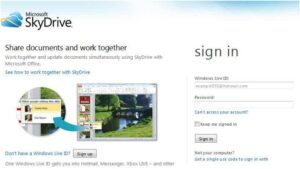
All is not good about SkyDrive though. While it is built on HTML 5 and enables drag and drop, the maximum file size is 100 MB and actual sync space (through Mesh) is only 5 GB (like more other services). The remaining space for storing documents / files that you may upload through the web interface. There are a few ways described here and here that enables you to map the SkyDrive as a network drive to copy/backup files. There are also third-party softwares (SDExplorer) available to browse and explore your SkyDrive. This way you will be able to use the entire 25 GB for backup. However, like many, I found this to be a hit of miss, error prone, and very slow.
So I set out to find a efficient and free way to automatically backup my files to SkyDrive. I already have a Ubuntu Server running at home to which I "Sync" my files periodically. I am able to access these files through the internet. However, in case of an unfortunate event (eg. fire) I may loose my files and their backups as well as they are all in the same home. So my purpose was to find a cloud space purely to have a backup copy of my files for extreme emergency recovery. So my requirements:
- Secure password protected backup
- Encrypted backup
- Incremental backup if possible
- Not visible to public
- Free
- At least 75-100 GB of storage space
- Not browseable
- Automatic set it and forget it backup
- Multi-platform - Windows and Linux
If your purposes are to store / sync your files as is on Cloud storage and be able to browse/download/edit them then this may not work for your situation.
Signup for SkyDrive
First, if you do not have SkyDrive/Live account, signup for one to receive 25 GB of space.
Install and Configure Duplicati
Duplicati is a free backup client that securely stores encrypted, incremental, compressed backups on cloud storage services and remote file servers. It supports targets like Amazon S3, Windows Live SkyDrive, Google Docs, Rackspace Cloud Files or WebDAV, SSH, FTP (and many more). In addition, Duplicati can also backup to local disk.
Duplicati has built-in AES-256 encryption and backups can be signed using GNU Privacy Guard. A built-in scheduler makes sure that backups are always up-to-date. Last but not least, Duplicati provides various options and tweaks like filters, deletion rules, transfer and bandwidth options to run backups for specific purposes.
There is SMEStorage and Gladinet but they do not fit one or more of the above listed requirements.
This guide clearly explains the various steps involved in setting up an automatic backup on Duplicati. Below is a video guide:
In my case, I had 3 live accounts that offered me a total of 75 GB of SkyDrive storage. This is more than enough for me to backup my important files. Below are some screenshots to help you setup your backup.
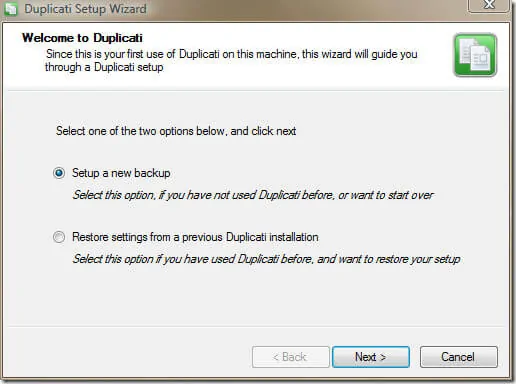
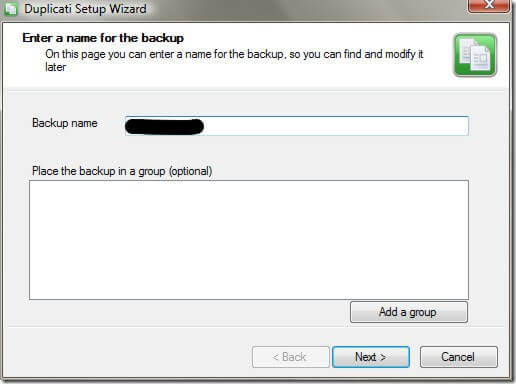
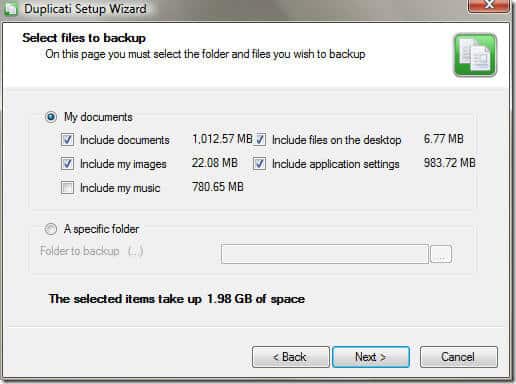
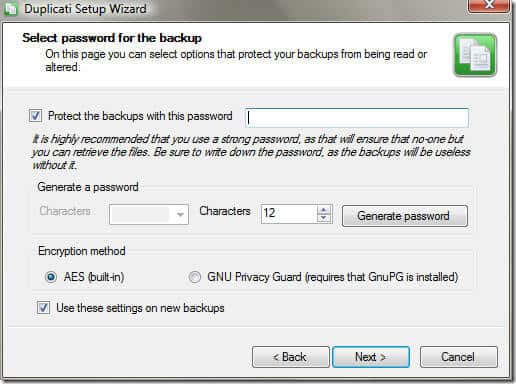
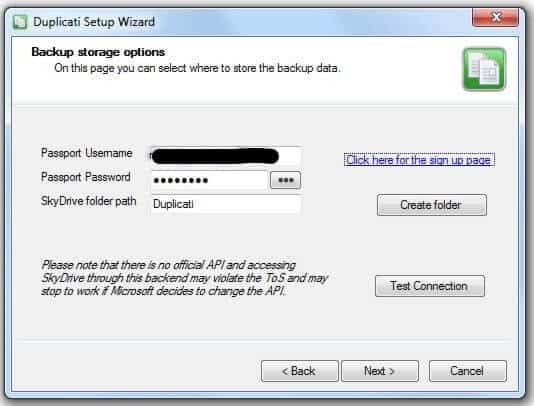
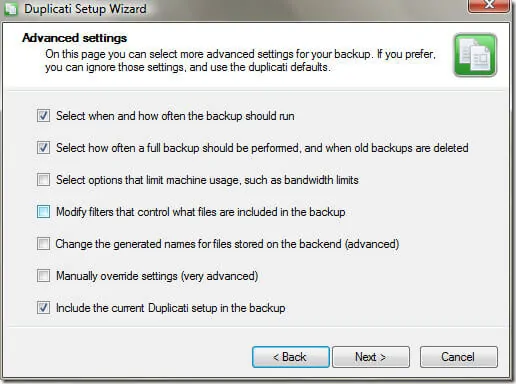
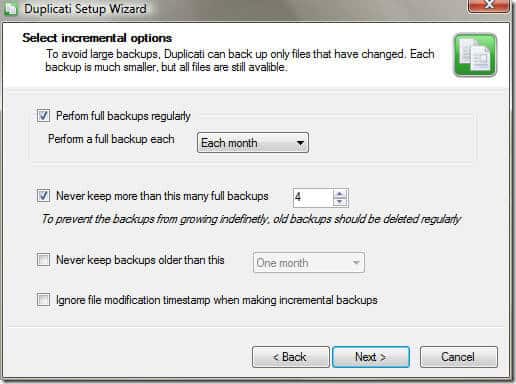
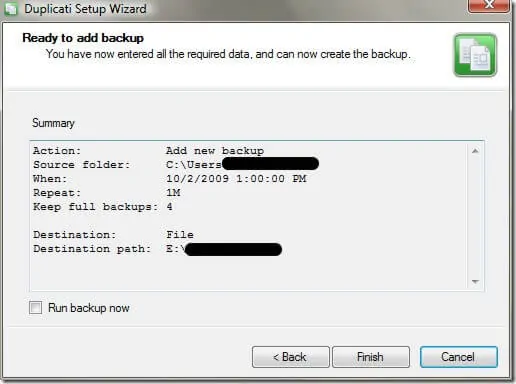
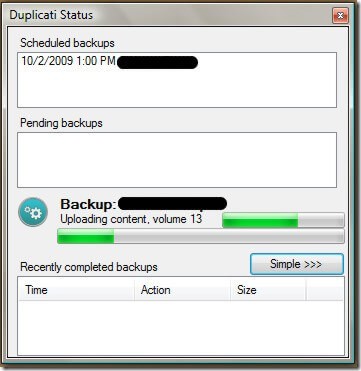
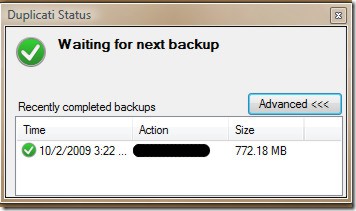
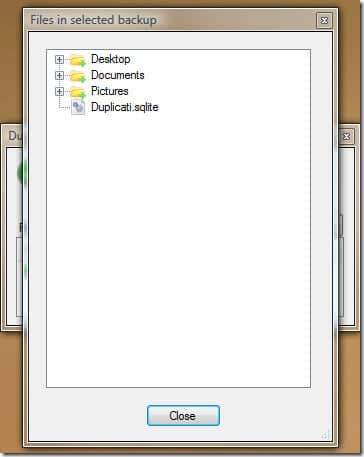
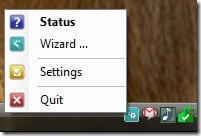
Hope this helps! Enjoy the free backups.

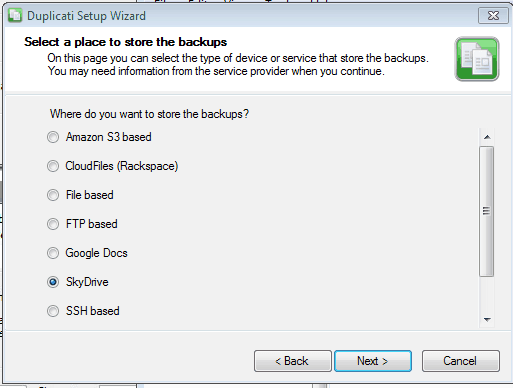
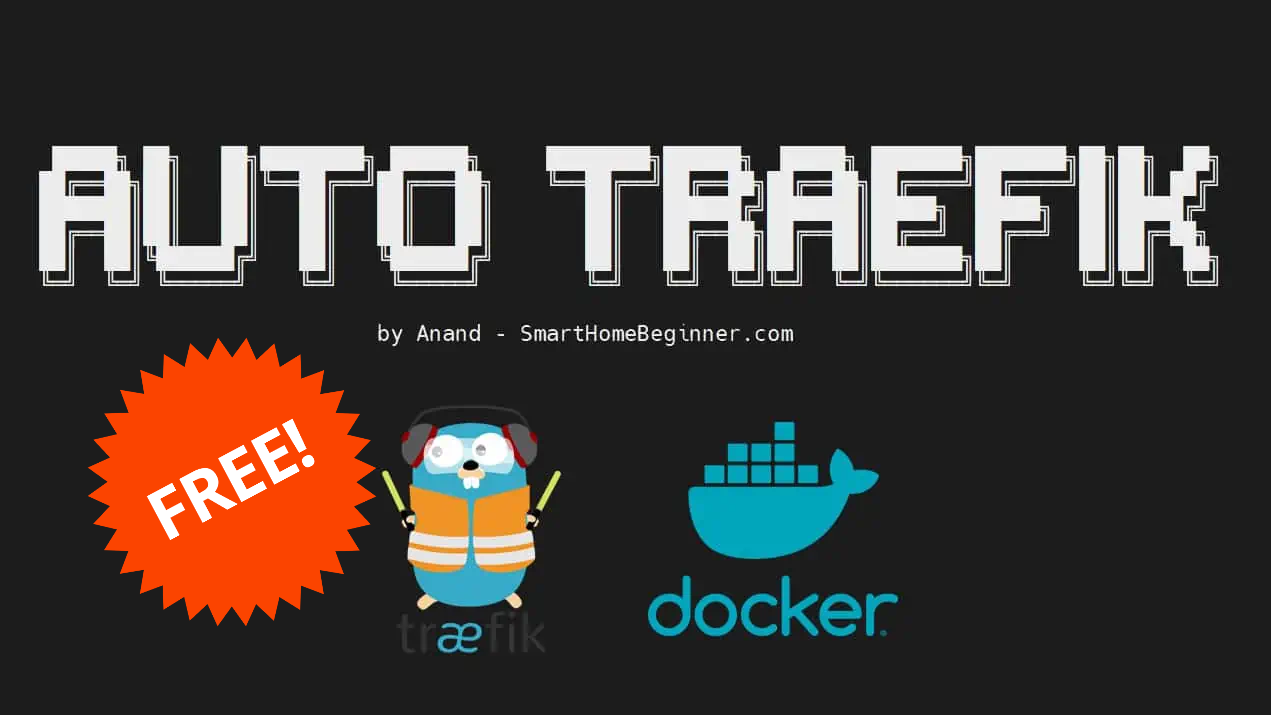
![5 Best NAS with SSD Cache for Home and Office [2023] A feature image that shows all 5 of the best NAS that supports SSD caching for home and office](https://www.smarthomebeginner.com/images/2023/10/best-nas-with-ssd-cache-feature-image.png)
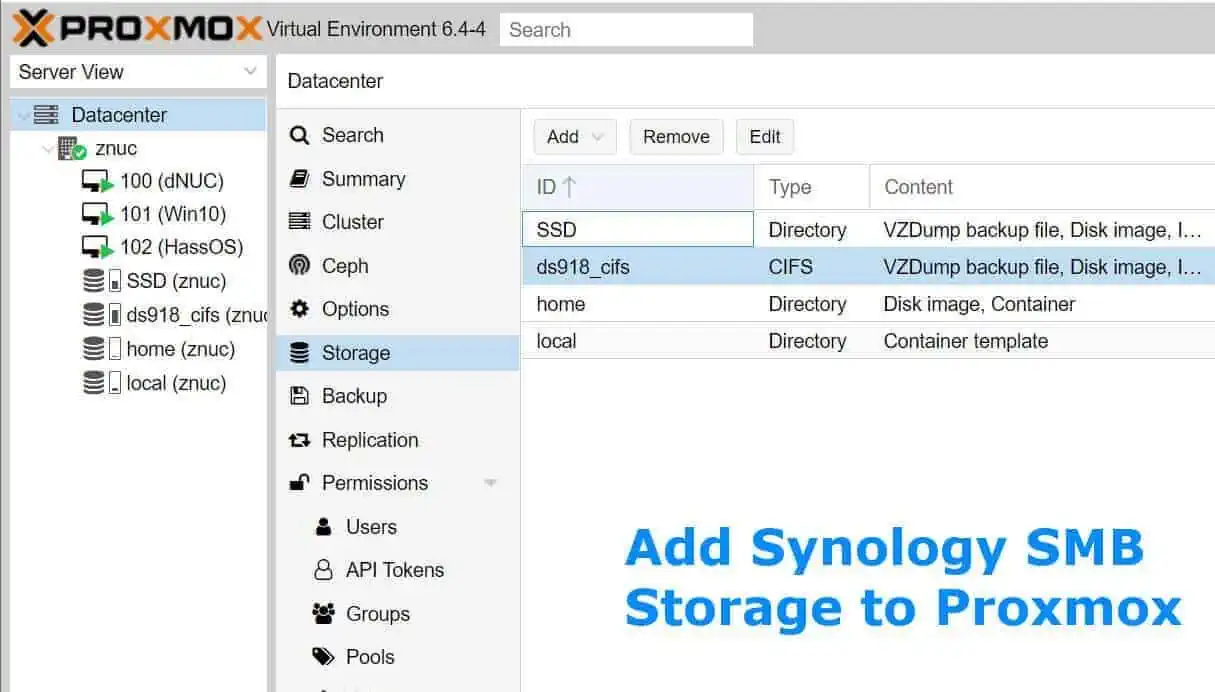
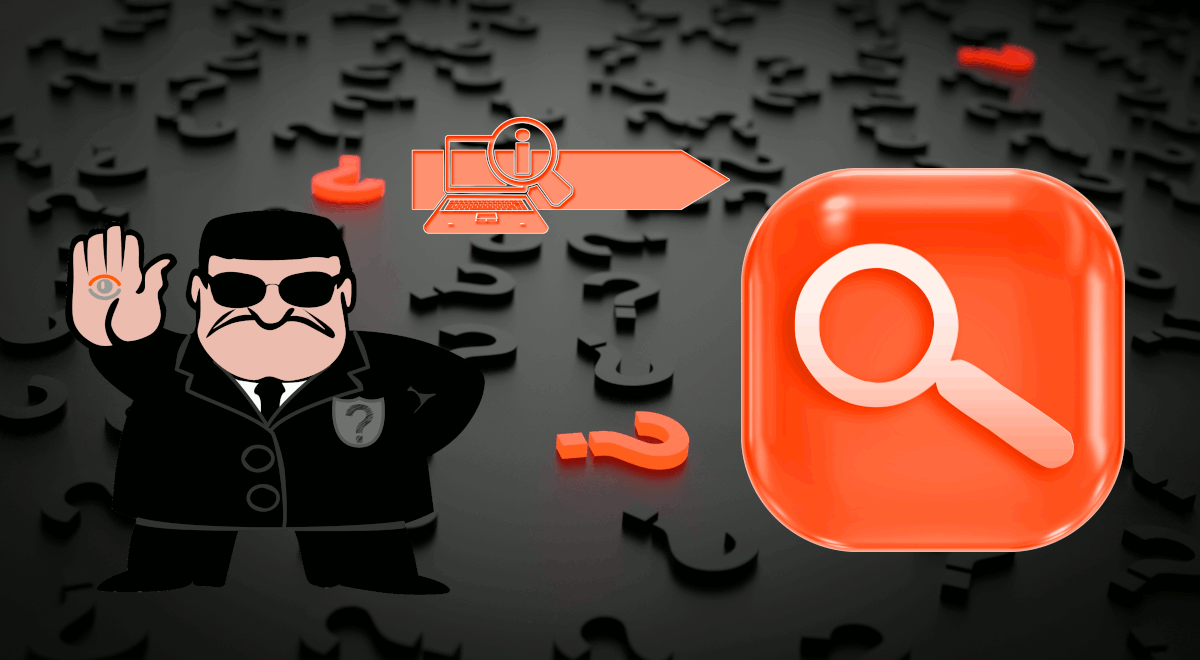
![Ultimate Synology NAS Docker Compose Media Server [2022] Synology Docker Media Server](https://www.smarthomebeginner.com/images/2020/07/synology-docker-media-server-ft.jpg)
