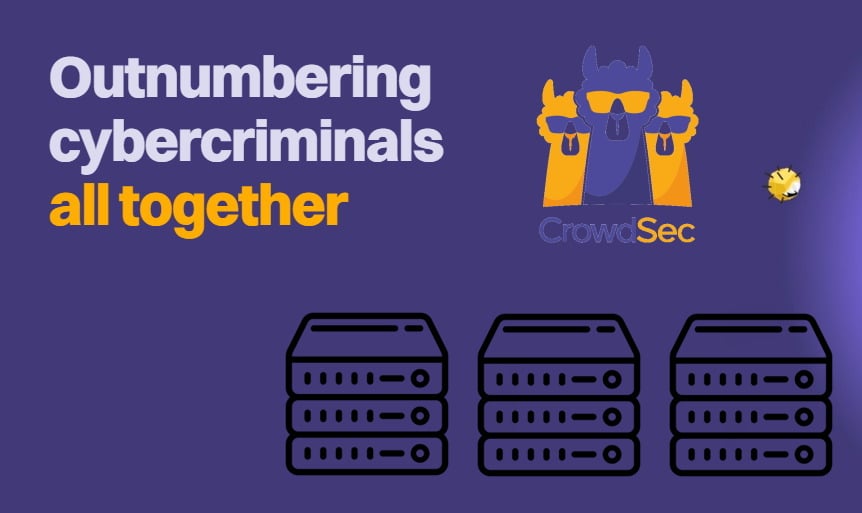If you followed our tutorial to install FlexGet on Windows, you know by now you can automate your downloads with FlexGet. You also are probably aware of the fact that if you know how to configure FlexGet and how to use FlexGet Daemon mode, you can get series and movies automatically on your home server. You probably don't know, however, that you can configure a FlexGet email notification to inform you about the status of your downloads, and let you know if they are completed or have failed. You can also get these notifications on the go, so you can skip buying popcorn if your TV show failed to download, or perhaps fix it with a remote access utility such as Parallels Access remote desktop. Is this something complex to do? Not at all. [Read: Guide: How to Install FlexGet on Ubuntu home server]
Update: Are you a beginner to FlexGet? Read our Beginner Blueprint: Complete FlexGet Setup Guide and find relevant information about installing, configuring, and using this application.
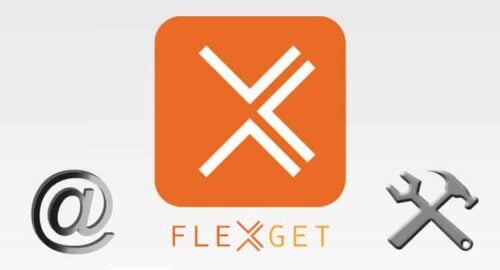
First things first, you should have installed FlexGet on your server if you want to set up FlexGet email notification. With the FlexGet email plugin this is easy to do, but you should know the basics of configuring FlexGet first. Assuming you already know that, also keep in mind FlexGet does not have a graphical interface yet, so if you dislike experimenting and can't wait until the FlexGet WebUI is released, I would recommend using an app such as CouchPotato, SickBeard, SickRage or Sonarr instead. No matter the method you use to download your media, you can organize it with Plex and view it through one of the best Plex client devices available on the market.
Best Plex Client Devices:
- NVIDIA SHIELD TV Pro Home Media Server - $199.99
- Amazon Fire TV Streaming Media Player - $89.99
- Roku Premiere+ 4K UHD - $83.99
- CanaKit Raspberry Pi 3 Complete Starter Kit - $69.99
- Xbox One 500 GB Console - $264.99
Setting up FlexGet email notification
There are lots of ways in which you could configure FlexGet email notification. You could use any email account, and use one of the default templates, or specify one yourself. If you want to configure your own FlexGet email template, you have to use the Jinja2 templating language, and place them in your <configpath>/templates. The filename you use for that template file, will be the template option to use in the FlexGet email plugin configuration.
If you want to simplify things, you can use one of the premade templates, and these are:
default- this template will be used if you don't select one. It sends a list of accepted entries and a list of failed entries.accepted- with this template you will see emails for your accepted entriesfailed- with this template, you will see a list of failed entries. Useful to know when your downloads fail.html- this template tries to format emails using HTML, so you will see images for movies and series.
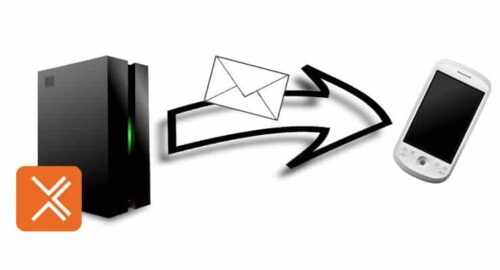
What does this template have to do with the FlexGet email notification?
Take a look at this FlexGet email notification cheat sheet, where you will know what each parameter does, and be able to make your own configuration:
from: a required field, the email address that will act as sender.to: the email address or addresses where you want the email sent to. It is a required field as well.subject: email subject. I would set this up to something easy to filter on my email app, such asFlexGet notifications.template: specify a template if you want to use one, or leave it blank (or don't even write the wordtemplate) if you want to use default one. I would recommend using the failed template, as you can only be notified of the tasks that failed, and thus, need your attention.smtp_host: hostname for the smtp serversmtp_port: port number to connect to the smtp serversmtp_username: your username for connection to the SMTP serversmtp_password: it's necessary for you to enter your password for the SMTP server in this line.smtp_tls: configure TLS connection to the SMTP server.smtp_ssl: configure SSL connection to the SMTP serveractive:trueto include the task in the global email;falseto exclude it.
So, for example, if you set up a Gmail account for your home server, in order to send FlexGet email notification, then you could configure it in this way:
from: yourflexgetserver@gmail.com
to: yourgmailaccount@gmail.com
smtp_host: smtp.gmail.com
smtp_port: 587
smtp_username: yourflexgetUsername
smtp_password: yourflexgetEmailPassword
smtp_tls: yes
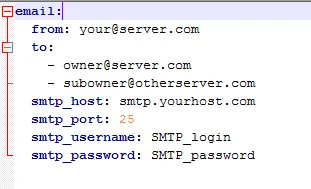
And that's it! Experiment with different configurations for your FlexGet email notification. To know more about this plugin, visit the FlexGet email plugin wiki page. Keep in mind you can set this configuration at the root of the config.yml file on your FlexGet server, as well as for a specific task, if you wish to do it that way. Too complex? Watch your TV shows with Kodi, and one of these 10 best Live TV addons for Kodi. If you are running Plex, you could spice up your server content by installing the Unsupported AppStore on Plex. Install Plex WebTools 2.0 to get the Unsupported AppStore up and running on your home server. The possibilities are endless, and we're here to guide you through them!

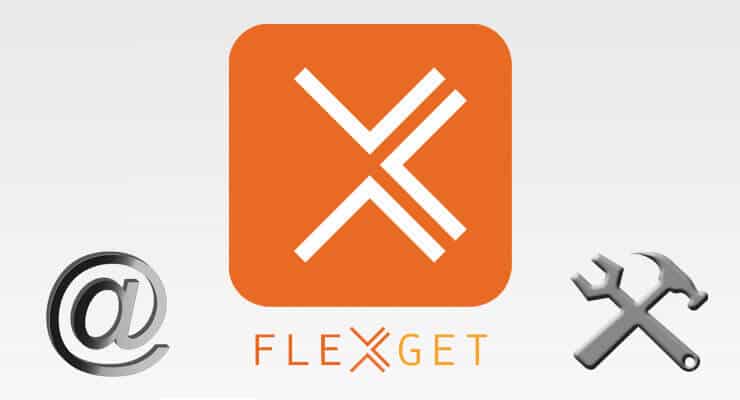
![Watchtower Docker Compose with Cool Notifications [2024] Watchtower Docker Compose with Cool Telegram Notifications](https://www.smarthomebeginner.com/images/2024/01/title.png)
![Authelia Docker Compose Guide: Secure 2-Factor Authentication [2024] Authelia Docker Compose Guide](https://www.smarthomebeginner.com/images/2024/02/Docker-Series-06-Authelia.png)
![Wireguard Windows Setup [2021]: Powerful VPN for Windows wireguard-windows-setup-header](https://www.smarthomebeginner.com/images/2021/05/wireguard-windows-setup-header.jpg)
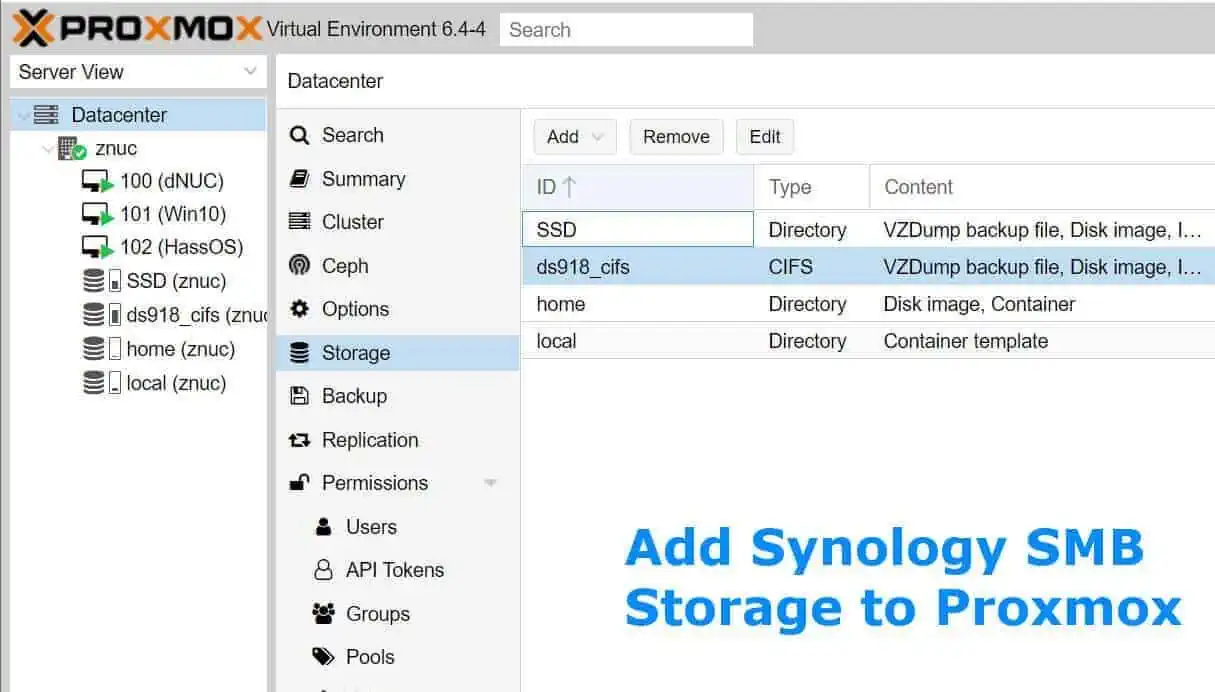
![15 Best Plex Alternatives [2022] - FREE and BETTER Options Best Plex Alternatives feature image](https://www.smarthomebeginner.com/images/2022/08/best-plex-alternatives-feature-image.gif)