Are you interested on watching live TV using your Kodi HTPC and your existing setup? Then take a look at this brief and helpful guide to install Kodi cCloud TV addon we present to you today. The Kodi cCloud TV addon is one of the 6 best addons for Raspberry Pi you could use in that system, but it's also one of the most complete live TV addons I have seen until now, no matter what device you use. Sadly, we didn't include it in our list for the 10 best Kodi live TV addons last year, but it looks like this amazing addon might make it to the list this time. [Read: Guide: How to install Phoenix Kodi addon]
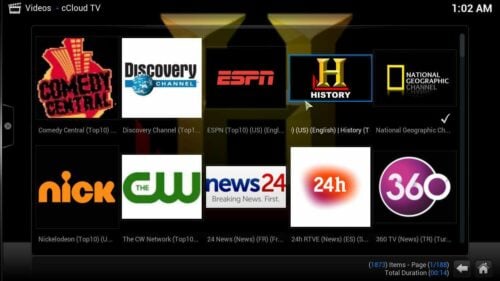
After you install Kodi cCloud TV you will notice that the channels are organized by topic, which makes it easier to find shows and content to your liking. There are many, many channels in C Cloud TV for Kodi, as well as a search feature you might be more comfortable using if you have a wireless HTPC keyboard. Some non-english channels reinforce the idea that this addon is global, and cloud based, meaning the content is not actually stored in your device, but is streamed to your setup instead. Some radio channels are included as well. The ability to watch channels offering 24/7 streams of some shows, as well as some on-demand movies, make this addon great for installing IPTV on Kodi devices. Want to know how to get Kodi cCloud TV addon? We tell you right now:
Best Wireless HTPC and Android TV Box Keyboards:
- Logitech K410 Living-Room Wireless Keyboard with Built-In Touchpad - $37.75
- Logitech Illuminated K830 HTPC Wireless Keyboard and Touchpad - $69.99
- iPazzPort KP-810-10AS Wireless Mini Keyboard Remote with Touch - $15.99
- Rii i8+ 2.4GHz Mini Wireless Keyboard with Touchpad - $22
- LYNEC C120Pro Mini Wireless Gyro Remote Keyboard Mouse - $13
How to install Kodi cCloud TV addon
To install Kodi cCloud TV addon you want to have the Fusion Installer properly set up on your HTPC. You can install it following our guide to install Fusion Installer on Kodi. Once that's done, head to Programs -> Program Add-ons and select Addon Installer from among the plugins you have on your HTPC.
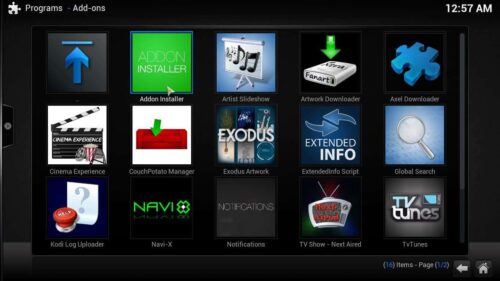
After you click this icon, look for an item labeled Search by: Addon/Author, and then click it. On the dialog that appears, type cCloud TV, and then click Done. This will search for the addon, and after finding it, let you add cCloud to Kodi.
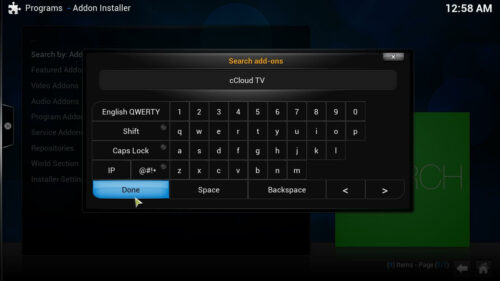
The Kodi cCloud TV addon icon should show up (or its name, in a list of search results). Click cCloud TV, and then click Install cCloud TV. A confirmation dialog will appear, asking you whether you want to Install the addon or Cancel the operation. Click Install.
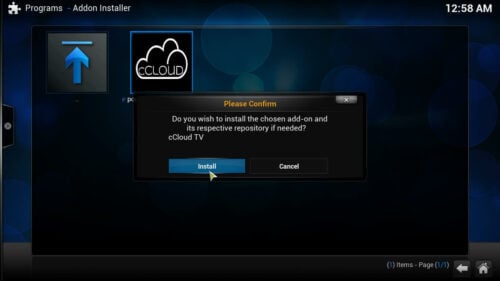
Wait a few moments and a confirmation pop-up should show, notifying you that the installation of the Kodi cCloud TV addon was successful. Congratulations! Now you can watch the streams available from this addon and add more content to your HTPC. Simply head to Videos -> Video Add-ons -> cCloud TV, and get ready to browse all of its categories and lists. If you want to add even more content to your HTPC, don't forget to check our list for the 10 best Kodi movies addons or spice up your HTPC with these best Kodi addons for sports. The possibilities are endless!


![22 Working websites to watch College Football online FREE [2021] Watch College Football Online 2021](https://www.smarthomebeginner.com/images/2021/08/watch-college-football-online-ft.jpg)
![15 Best Jellyfin Plugins [2023] - Supercharge your Media Server Jellyfin Intros Plugin Preview Pre-Roll](https://www.smarthomebeginner.com/images/2022/08/jellyfin-intros-preroll-preview.jpg)
![20 Working websites to watch March Madness online FREE [2022] Watch March Madness Online Free](https://www.smarthomebeginner.com/images/2022/03/march_maddness-scaled.jpg)
![Watch NFL Games Live FREE 🏈: 23+ WORKING websites [2023] Watch NFL Games Live FREE](https://www.smarthomebeginner.com/images/2023/08/nfl-streaming-1.jpg)
![Watch College Football Online FREE [2022]- 25+ WORKING websites 2022 Watch College Football Online Free](https://www.smarthomebeginner.com/images/2022/08/2022-watch-college-football-online-free.jpg)
![Watch College Football Online FREE [2023]: 🏈 23+ WORKING websites Watch College Football 2023](https://www.smarthomebeginner.com/images/2023/08/college-football-2023-e1692045798880.jpg)