Here is a simpler method to install Kodi on Fire TV without ADB, adbFire, or an external computer. This might help people who are having problems sideloading Kodi on Fire TV with adbFire app. I have written guides on how to download ADB fire and configure it for Amazon Fire TV and sideload Kodi on Fire TV and Stick. We have several more relevant guides. My Amazon Fire TV Kodi complete beginners guide ties everything together and shows you how to not only setup Kodi on Fire TV but also methods to improve your experience. My original guide worked for most people but some readers were having trouble. Here are some commonly encountered errors during installation:
- adbFire not connecting to Fire Stick (connection problem)
- adbFire not installing Kodi
- adbFire progress bar keeps looping for ever
- adbFire cannot create log file error in Mac
- Mac not recognizing some files
Strangely, more Fire Stick owners reported such AFTV Kodi installation problems than TV box owners. Using this method, you can not only install Kodi without computer or adbFire but any compatible APK file, say SPMC instead of Kodi. This method should also work on any Fire TV device: 2014 and 2015 versions of Fire TV and Stick. [Read: Install SPMC on Amazon Fire TV using only AFTV device]
Table of Contents
Install Kodi on Fire TV Without adb Fire
If the original method failed, try this method to install Kodi without adbFire or an external computer. So it does not matter whether you have Windows, Linux, or Mac system because you won't need it. All you need is a Fire TV or Stick with active internet connection. [Read: Block Amazon Fire TV auto update (unrooted)]
1. Prep your Fire TV for Installing from Unknown Sources
First, you will have to navigate to Developer Options under System settings and enable "Apps from Unknown Sources", as shown in the picture below. If you would like detailed instructions to do this, read my post on preparing your AFTV or Stick for installing unofficial apps.
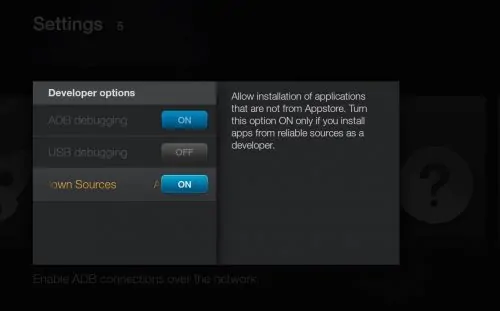
"ADB Debugging" may remain ON or OFF, but I recommend leaving it ON so you can install FireStarter on AFTV and make launching Kodi easier.
2. Install ES File Explorer on AFTV
You may sideload SPMC through adbFire but that is a bit cumbersome compared to this method, which uses ES File Explorer to install Kodi without adbFire. ES File Explorer is in our list of 10 best Apps for Fire TV. There are couple of ways of installing ES File Explorer on AFTV. You can login to your Amazon account, open ES File Explorer on Amazon App Store, and deliver it to your Fire TV device. Or, search and install ES File Explorer from AFTV search screen.
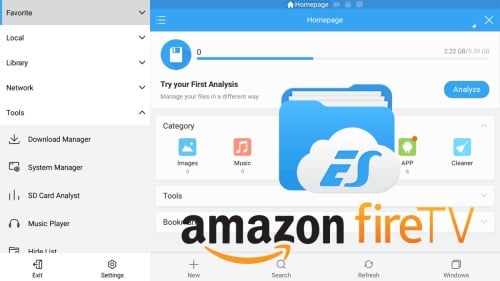
If you need detailed instructions, you may follow my guide to install ES File Explorer on Amazon Fire TV.
3. Download Kodi on Fire TV or Stick
Now you are ready to install Kodi on Fire TV without ADB. Next step is to add Kodi download source to ES File Explorer. Open ES File Explorer and click through the first-time tutorial. Click on "Favorite" and then "+ Add" as shown below. For "Path" provide https://www.smarthomebeginner.com/aftv and for "Name" provide anything you can recognize (eg. htpcBeginner AFTV Links). Finally, click "Add".
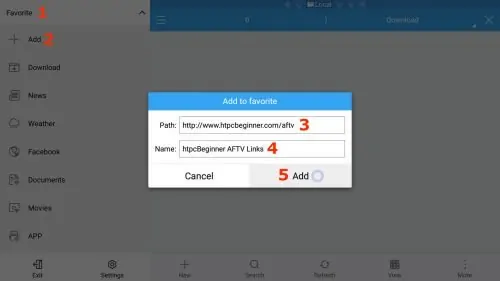
The newly added favorite location should appear on your left menu. Click on it and our Links to sideloadable AFTV Apps should open on the right side.
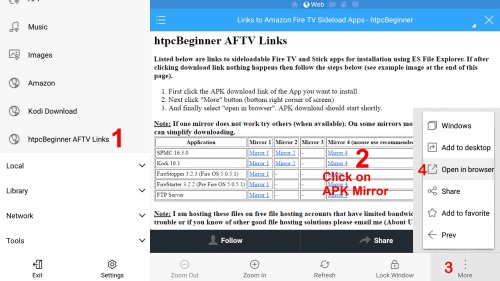
Update (July 6, 2016): It appears that Amazon has blocked downloading APK files. If upon clicking APK link ES file explorer closes, try downloading the ZIP file.
Update (June 13, 2016): I removed the download links to ZIP files. Downloading and installing APK files as shown in the picture above will work 100% if you do it correctly. After clicking APK download link, click on "More" and then "Open in Browser" as described below.
Update (June 14, 2016): Many of you wanted the ZIP files back. These app install links add 300 GB of bandwidth PER DAY!!! It is costing me lot to host those. For now, I have added ZIP file links from MediaFire (mouse use recommended).
Scroll down, find and select the APK link for latest Kodi version, as shown in the picture above (follow steps 1 to 4 in sequence). You can use the AFTV remote direction keys and navigate to and click (it may take a few moves to highlight the correct link). Download the Kodi APK file from any of the available mirrors. Downloading from some mirrors may require the use of a wired or wireless mouse, which makes clicking on download link easy compared to hit or miss navigation with Fire TV remote.
Best Wireless HTPC and Android TV Box Keyboards:
- Logitech K410 Living-Room Wireless Keyboard with Built-In Touchpad - $37.75
- Logitech Illuminated K830 HTPC Wireless Keyboard and Touchpad - $69.99
- iPazzPort KP-810-10AS Wireless Mini Keyboard Remote with Touch - $15.99
- Rii i8+ 2.4GHz Mini Wireless Keyboard with Touchpad - $22
- LYNEC C120Pro Mini Wireless Gyro Remote Keyboard Mouse - $13
This will download Kodi on Fire TV (you may have to wait a few seconds for download progress window to pop up). If the APK file does not download or open, download the ZIP file. Depending on your internet speed, it may take a while to download Kodi APK on Fire TV or Stick.
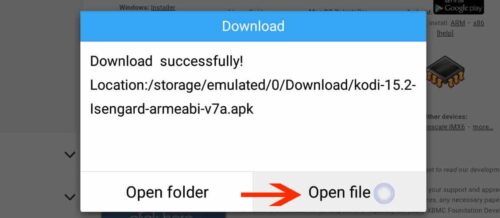
Once Kodi APK download is complete click "Open File" in the window that pops up (as shown in the picture above) to install Kodi on Fire TV without ADB Fire app. If you downloaded the ZIP file, navigate and click on it in ES File Explorer. Select and open the APK file present inside the ZIP file.
4. Install Kodi without Computer or adbFire
In the next window after opening the downloaded Kodi APK, click on "Install". The Android App Installer should open up, as shown below, providing the privacy and device access details of the Kodi App and prompting you to confirm Kodi installation. Click "Install" once more to continue with Kodi installation on Fire TV.
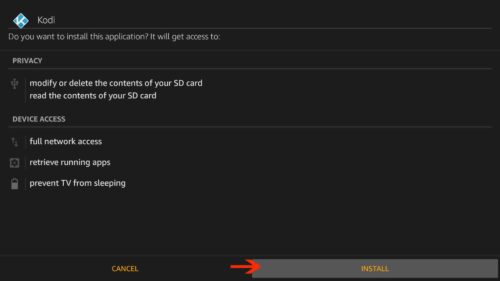
Let Kodi App setup continue. Upon successful completion you should be given the option to open the App. [Read: 10 Best Amazon Fire TV apps for media streamers]
5. Launch Kodi on Fire TV or Stick
Finally, open Kodi to ensure it works works. If you did not click "Open" at the end of Step 4, you can launch Kodi from Settings -> Applications -> Manage Installed Applications. Kodi should successfully run for the first time as shown below.
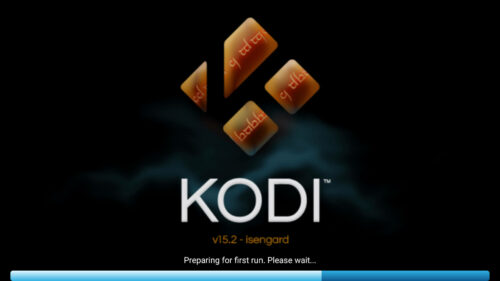
Launching Kodi from settings menu can be cumbersome. I recommend installing FireStarter alternate launcher to make launching sideloaded apps and system apps easier. Now that you have installed Kodi on Fire TV without ADB or an external PC check out our AFTV Kodi Beginners Guide for ideas on what to do next. If the original method did not work for you, I hope that this method worked to install Kodi on Fire TV without ADB or computer. In fact, you can use the same method to install any APK file on your Fire TV with just your Fire TV and no ADB, USB, or Computer.


![10 Best Plex Client Devices [2022] - STUTTER-free Streaming Best Plex Client Devices](https://www.smarthomebeginner.com/images/2022/02/best-nas-for-plex-server-featured-images-from-pexels-photography-maghradze-ph-3764958-e1648542743772.jpg)
![10 Best Jellyfin Client Devices [2022] - 4k, Hardware Transcoding, etc. Jellyfin Roku App](https://www.smarthomebeginner.com/images/2021/02/jellyfin-roku-client-app-ft.jpg)
![10 Best Emby Client Devices [2023] - 4k, Hardware Transcoding, etc. setup emby server with raspberry pi](https://www.smarthomebeginner.com/images/2017/02/setup-emby-server-with-raspberry-pi.jpg)
![8 Amazing Raspberry Pi Ideas [2022]: Beginners and Enthusiasts Raspberry Pi ideas](https://www.smarthomebeginner.com/images/2021/09/raspberry-pi-4-dev-board.jpg)
![8 Best NAS with Plex Server Support [2022] - 4k, Transcoding, etc. Best NAS Server for Plex](https://www.smarthomebeginner.com/images/2020/02/best-media-server-for-plex-ft.jpg)
