When talking about Rapsberry Pi3, we can't say that it's a very powerful device, but it's just enough to run Kodi flawlessly. To install Kodi on Raspberry Pi 3, we need to install a dedicated distribution for Kodi which is optimized for the Raspberry Pi. We have previously presented a list of best media center OSes for Raspberry Pi, as well a comparison of OpenELEC, OSMC, and Xbian. LibreELEC is another option that came to existence recently. Today, I will show you how you can install LibreELEC on Raspberry Pi3.
Table of Contents
Install LibreELEC on Raspberry Pi 3
LibreELEC is described as 'Just enough OS' for Kodi. It is a Linux distribution built to run Kodi on popular media center hardware and is an evolution of the popular OpenELEC project we talked about in our previous posts. Continue reading and let me guide you through your Raspberry Pi LibreELEC installation. [Read: 7 Raspberry Pi accessories to build a Kodi media center]
1. Download LibreELEC Image for RPi3
In order to install LibreELEC on Raspberry Pi3, we first need to visit the download section in the LibreELEC website. Scroll down until the you reach the DIRECT DOWNLOADS section, select Raspberry Pi v2 and Raspberry Pi v3, and click on the LibreELEC-RPi2.arm-7.0.3.img.gz (latest available version) link to download the image.
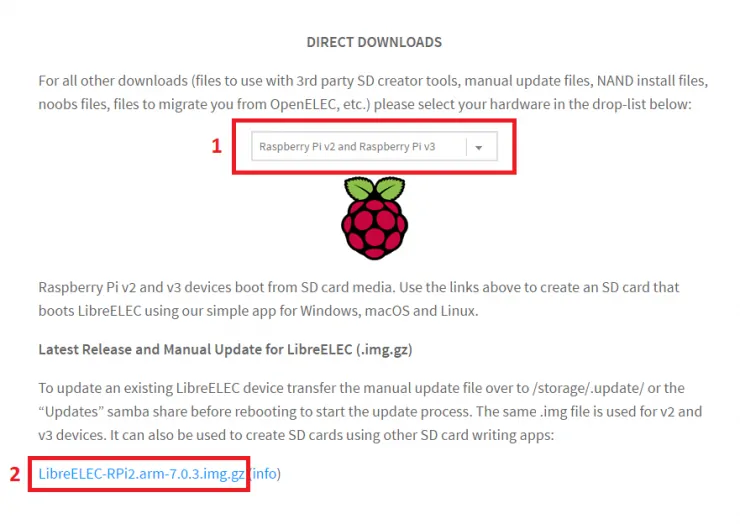
| Build a Low-Cost Raspberry Pi Media Center | Price |
|---|---|
| Raspberry Pi 4B Starter Kit with case, power adapter, and heat sinks | ~$82.00 |
| Sandisk Ultra 32GB Micro SDHC UHS-I Card 98 MB/s | ~$8.00 |
| SANOXY Wireless USB PC Remote Control Mouse for PC | ~$8.00 |
2. Download Etcher - For writing LibreELEC image to SD card
While the LibreELEC image is downloading, we need to download an app for writing the image to the SD Card. I am using Etcher because it also performs validation after writing the .img file and it has a really easy to use interface. In order to download it, just go on etcher.io site then click on the arrow next to the Download for Windows button, then select the portable version for Windows.
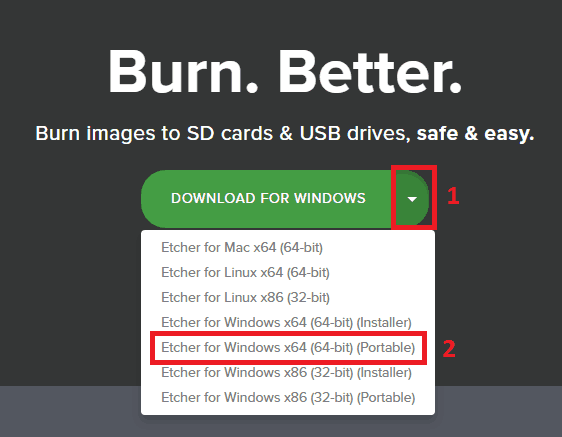
3. Install LibreELEC on Raspberry Pi3
After downloading both archives make sure you extract them so you have the LibreELEC .img file and the folder for Etcher like in the screenshot below and proceed with the Raspberry Pi LibreELEC installation.

Next, plug in the SD Card in the computer, go to the extracted Etcher folder, and double click on Etcher.exe to open it. When Etcher is open, first, select the LibreELEC image, next select the SD Card you previously inserted, and click Finish to start writing the image, as shown in the picture below.
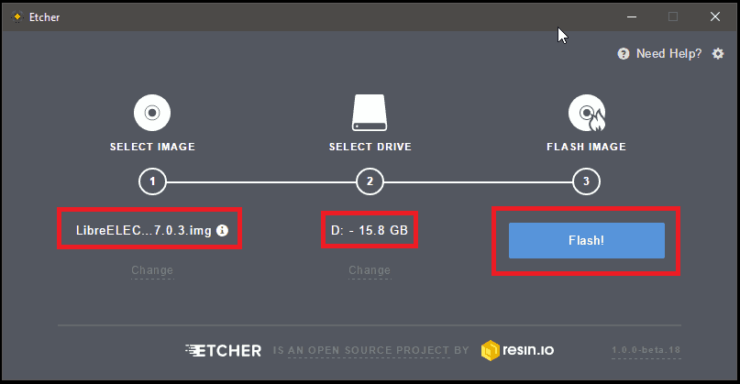
Wait until you get the "Flash Complete!" confirmation that the image has been flashed successfully then take your SD card out and plug it into your Raspberry Pi3.
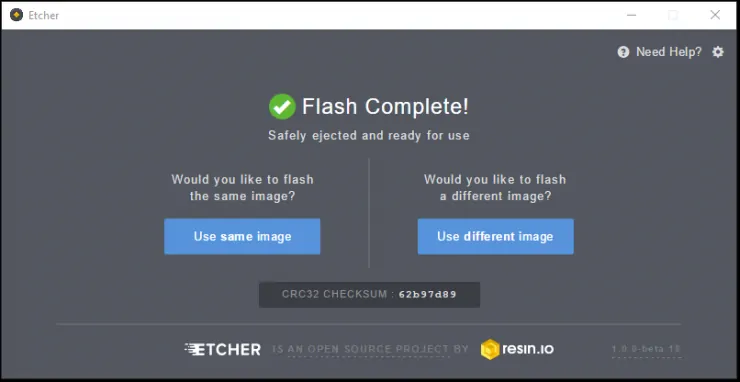
Next, connect the power cable to the Raspberrry Pi and the LibreELEC boot process will begin. Now all you need to do is wait for LibreELEC to boot and go trough the basic configuration. The first boot sequence usually takes about 5 minutes, but after the first boot, the next restarts will be faster. [Read: A simple yet awesome IR Raspberry Pi remote control for $5]
Raspberry Pi LibreELEC Setup - What Next?
Congratulations! You managed to go through all of the steps required for the Raspberry Pi LibreELEC installation. Now you can enjoy all your media on your Raspberry Pi3. From here you could customize your Raspberry Pi LibreELEC build with one of the best Kodi Skins for Raspberry Pi. There are also several kodi streaming addons or Live/Broadcast TV addons that take your LibreELEC to the next level.



![8 Amazing Raspberry Pi Ideas [2022]: Beginners and Enthusiasts Raspberry Pi ideas](https://www.smarthomebeginner.com/images/2021/09/raspberry-pi-4-dev-board.jpg)

![10 Best Plex Client Devices [2022] - STUTTER-free Streaming Best Plex Client Devices](https://www.smarthomebeginner.com/images/2022/02/best-nas-for-plex-server-featured-images-from-pexels-photography-maghradze-ph-3764958-e1648542743772.jpg)

![15 Best Plex Alternatives [2022] - FREE and BETTER Options Best Plex Alternatives feature image](https://www.smarthomebeginner.com/images/2022/08/best-plex-alternatives-feature-image.gif)