Most of us can't go to space. To be an astronaut, years of training are required and besides, we wouldn't be able to watch our favorite shows from space. However, it is also true that most of us still get amazed whenever a new planet is discovered, or a meteor shower is about to show up on our lawn. To stay tuned with the latest space findings, I would recommend to any HTPC enthusiast to install NASA Kodi addon, which is a Kodi science channel that will bring the most relevant images from outside our atmosphere, directly from NASA to your TV screen.
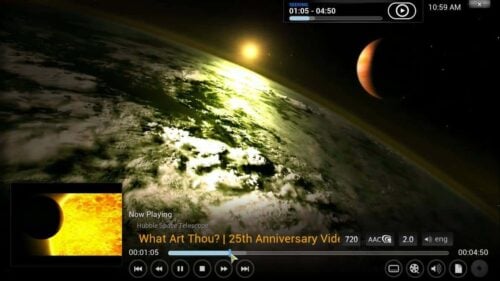
Now, you might think it will be extremely complex to set up such a window to the unknown, but fear not! To install NASA Kodi addon you need not be a rocket scientist. This is one of the best Kodi channels, and can be installed like most of the addons we have mentioned on our 20 best Kodi addons list or our 10 best Kodi kids addons post. All you need to do is follow these simple instructions and in no time you will -metaphorically- be navigating your way through the solar system. If you want more control on the route (content) your ship (HTPC) will follow (provide), you might want to take a look at some wireless HTPC keyboards, or remote apps such as Kore or Yatse, to help you relax and unwind while the latest images from Pluto show up on your screen.
Best Wireless HTPC and Android TV Box Keyboards:
- Logitech K410 Living-Room Wireless Keyboard with Built-In Touchpad - $37.75
- Logitech Illuminated K830 HTPC Wireless Keyboard and Touchpad - $69.99
- iPazzPort KP-810-10AS Wireless Mini Keyboard Remote with Touch - $15.99
- Rii i8+ 2.4GHz Mini Wireless Keyboard with Touchpad - $22
- LYNEC C120Pro Mini Wireless Gyro Remote Keyboard Mouse - $13
How to install NASA Kodi addon?
From the Kodi main menu, head to System->Settings->Addons->Get Addons. This will give you a list of all the repositories installed on your Kodi setup; however, if you have none installed, there's no problem. NASA Kodi addon is available through the default Kodi repository. So, select Kodi Add-on repository from the list.
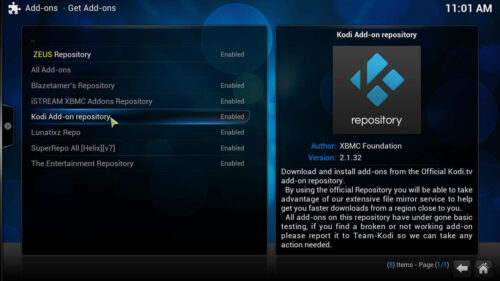
After you select it, you will be faced with a list of options. Scroll down until you find Video Add-ons, and click there. This will bring up an addon list with all of the addons included in the official repository. However, you will only be interested in how to install NASA Kodi addon, so you have to scroll down until you find Nasa. Once you find the addon, click on it.
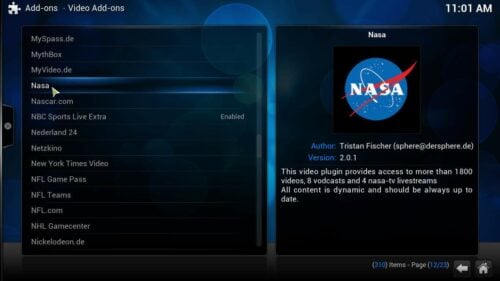
This will give you the option to Install, so click again. If you successfully install Nasa Kodi addon, you will see something like this.

And that's it! You are ready to warp around the stars and planets now from the comfort of your couch. To do it, just go to Videos -> Add-ons from the Kodi main menu, and select Nasa. You will have access to things like live streams from the International Space Station (ISS) and the latest images and videos from the Hubble Space Telescope. I would recommend this Kodi science channel to anyone with curiosity to learn about the wonders of space, no matter if you watch your content using Kodi for Windows or Kodi for Android, and also regardless of whether you use a simple Android TV box or a complex server based on a powerful barebones computer such as the Gigabyte Brix Pro. Space surely has something interesting in store for you, and if you install NASA Kodi addon, you will surely find it.


![20 Working websites to watch March Madness online FREE [2022] Watch March Madness Online Free](https://www.smarthomebeginner.com/images/2022/03/march_maddness-scaled.jpg)
![22 Working websites to watch College Football online FREE [2021] Watch College Football Online 2021](https://www.smarthomebeginner.com/images/2021/08/watch-college-football-online-ft.jpg)
![Watch College Football Online FREE [2022]- 25+ WORKING websites 2022 Watch College Football Online Free](https://www.smarthomebeginner.com/images/2022/08/2022-watch-college-football-online-free.jpg)
![Watch NFL Games Live FREE 🏈: 23+ WORKING websites [2023] Watch NFL Games Live FREE](https://www.smarthomebeginner.com/images/2023/08/nfl-streaming-1.jpg)
![Watch College Football Online FREE [2023]: 🏈 23+ WORKING websites Watch College Football 2023](https://www.smarthomebeginner.com/images/2023/08/college-football-2023-e1692045798880.jpg)
![Wireguard Windows Setup [2021]: Powerful VPN for Windows wireguard-windows-setup-header](https://www.smarthomebeginner.com/images/2021/05/wireguard-windows-setup-header.jpg)