If you're one of the Kodi users that want to keep track of their watched media across devices, or perhaps just like the idea of cloud storing this information, then the Kodi Trakt addon is for you. Some users like to disable Kodi watched status mark, but if you would rather have them, and keep them even if you connect from your Android media player, a smartphone or tablet, or your PC, then this guide might just be what you need. For example, you could watch a series chapter on your laptop if you're away travelling, and when you come back home it will be marked as watched on your living room HTPC and the big screen. Does that sound good? [Read: 10 Top Kodi skins for tablets and smartphones]
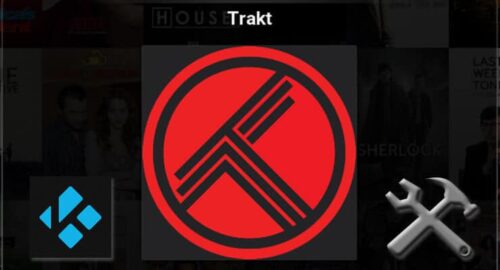
Perhaps you have been following our guides the past days. If that's the case, you might already know that out of the 7 best addons to backup Kodi watched status, only one lets you save locally -if you're interested on that one, then you should search for the Kodi WatchedList addon-. There's a distinct disadvantage to that approach if you use several devices. In my case I could watch movies or TV shows on my PC or tablet, and I would like both of my devices watched marks to be synced with each other, instead of having to watch repeated content on one or the other. The Kodi Trakt addon helps with this, and you can find it on the official Kodi addon repository.
Best Media Player Sticks / Dongles:
How to install Kodi Trakt Addon?
Simply head to System -> Settings -> Add-ons -> Install from repository. From the list that appears, select Kodi Add-on repository. Click on it.
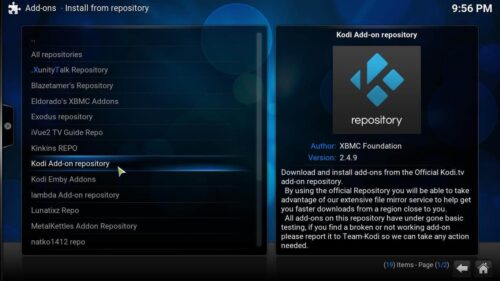
After you click, select Program Add-ons, in order to get the list of available addons for this category. Look for the Kodi Trakt Plugin, by scrolling until you see Trakt. Click, and a dialog will appear. You should then click the Install button, in order to Install Trakt on Kodi.
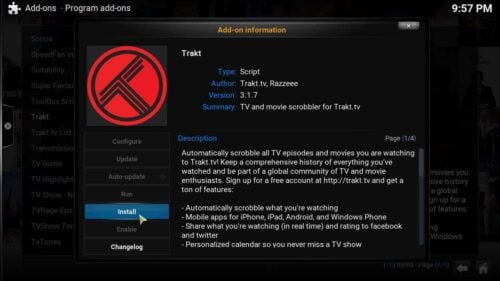
Once you click there, simply wait a bit, and then Kodi Trakt addon will begin installing. Once the installation is complete you will see the following notification on the bottom-right corner of your screen:

After you've installed Kodi Trakt addon, it is time to configure it.
How to configure the Kodi Trakt Addon?
The full Trakt.tv experience is more of a social nature. You can share lists of movies and TV shows on your Trakt profile or via social networks, such as Facebook or Twitter. This functionality is accessible from the Trakt.tv website, and the addon allows you to automatically sync your watched media to your account, so you can enjoy those features. To link your Trakt TV account with the Kodi Trakt addon, simply scan -with a mobile device- the QR code that appears right after you install the addon, or visit the link it provides -on any device- and input the Trakt TV PIN that appears on the same popup. You will not be able to use Trakt Kodi account without an associated account, so this is an important step. Once you input the code, you will be asked if you want Trakt for Kodi to use your account. Click Yes. [Read: Guide: How to use Kodi WatchedList backup and restore]
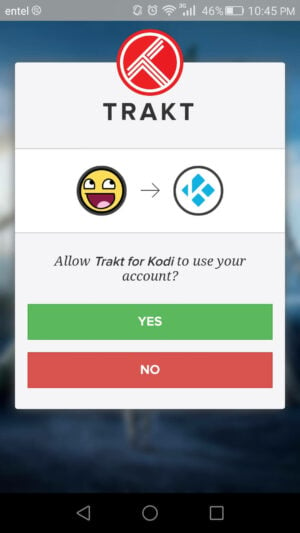
If everything went smooth, you should see this notification on the bottom right corner, indicating you have successfully synchronized Kodi Trakt addon with your Trakt account.

That's it! You have successfully installed and configured the Kodi Trakt addon. You can now start watching movies and TV shows, and the addon will automatically scrobble and synchronize your watched media with your Trakt account. If you want to watch movies on Kodi, you should take a look at these 10 best Kodi movies addons. Are you more the gaming type? Then read about the 10 best Kodi gaming addons you didn't know about, and enjoy the whole Kodi entertainment experience!

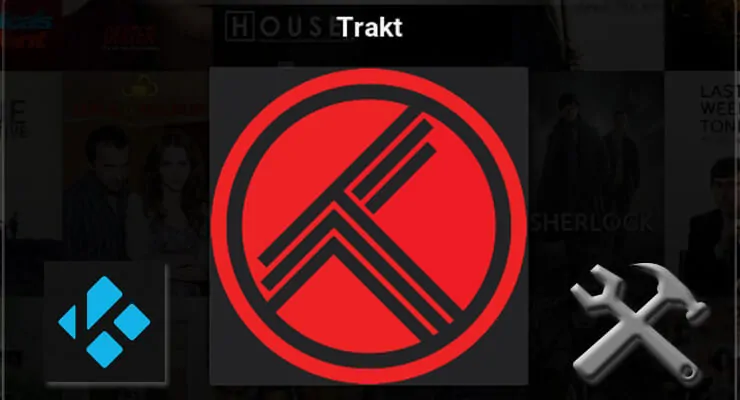
![15 Best Jellyfin Plugins [2023] - Supercharge your Media Server Jellyfin Intros Plugin Preview Pre-Roll](https://www.smarthomebeginner.com/images/2022/08/jellyfin-intros-preroll-preview.jpg)
![15 Best Plex Alternatives [2022] - FREE and BETTER Options Best Plex Alternatives feature image](https://www.smarthomebeginner.com/images/2022/08/best-plex-alternatives-feature-image.gif)

![10 Best Emby Client Devices [2023] - 4k, Hardware Transcoding, etc. setup emby server with raspberry pi](https://www.smarthomebeginner.com/images/2017/02/setup-emby-server-with-raspberry-pi.jpg)
![10 Best Plex Client Devices [2022] - STUTTER-free Streaming Best Plex Client Devices](https://www.smarthomebeginner.com/images/2022/02/best-nas-for-plex-server-featured-images-from-pexels-photography-maghradze-ph-3764958-e1648542743772.jpg)
![10 Best Jellyfin Client Devices [2022] - 4k, Hardware Transcoding, etc. Jellyfin Roku App](https://www.smarthomebeginner.com/images/2021/02/jellyfin-roku-client-app-ft.jpg)